mHelpDesk Tip of the Week

from Genevieve D., Content and Email Marketing Manager
![]()
The feedback we’ve gotten from service professionals who do maintenance or on-going work is that manually scheduling and invoicing for recurring jobs is tedious and a time-suck. They can waste hours a week and it goes beyond scheduling and invoicing. They have to stay on top of staff and customers to make sure appointments aren’t forgotten and run on time, which can add up to be a lot of work.
When service pros hear about our Recurring Jobs feature, they’re excited that they can finally have their recurring jobs and invoices run on auto-pilot.
![]()
What this means is they can schedule all their jobs all at once (up to 6 weeks in advance thanks to our latest web app release) rather than scheduling each recurring job manually. More importantly, they can move away from relying on memory, notes on paper or anything else when scheduling jobs, making updates or billing customers
![]()
![]()
If you perform regular work for customers, mHelpDesk’s Recurring Jobs feature can speed up the time it takes to schedule, bill and receive payment for these jobs.
![]()
Combined with our automated text and email appointment reminders and the ability to assign jobs to staff, the chances of forgetting about a recurring job are slim to none.
When you are setting up your recurring jobs in mHelpDesk, immediately assign recurring jobs to one staff member or multiple, so there’s always a team member that will be accountable. Then, create reminders to notify staff and customers of every upcoming appointment. Finally, set up recurring invoices that automatically go out, rather than generating individual invoices every time work gets finished.
First, let’s set up your recurring jobs!![]()
![]()
How to Set Up Recurring Jobs in mHelpDesk:
Login to mHelpDesk and click Settings in the blue left-hand navigation bar in your account.
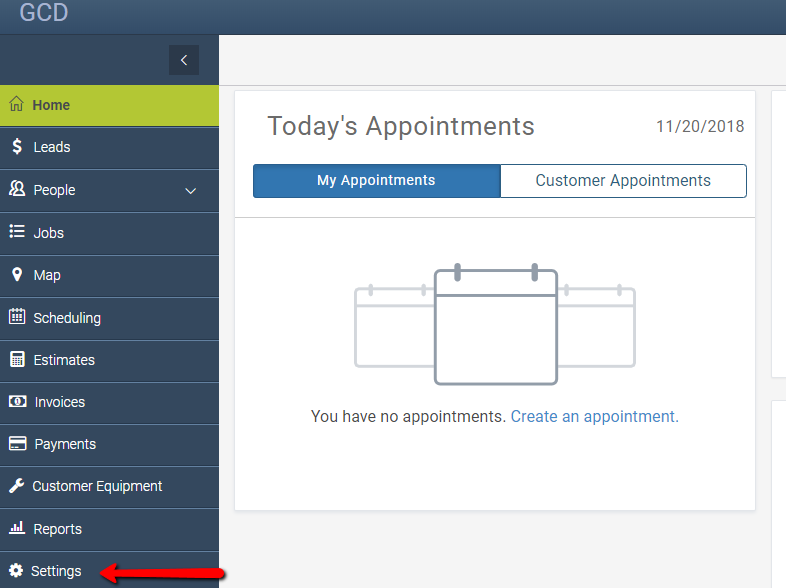
![]()
Click on Add Ons in the far right column under the Other header.
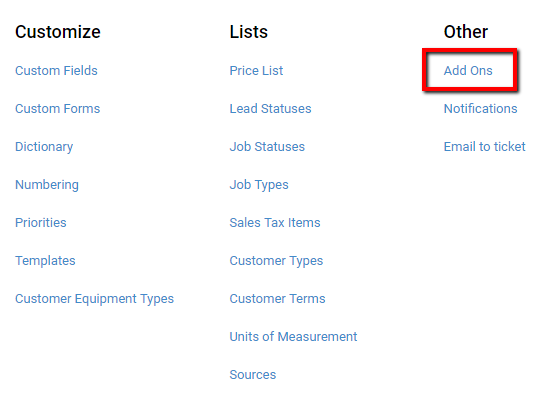
Go to Recurring Job and make sure the toggle is turned to green like below.
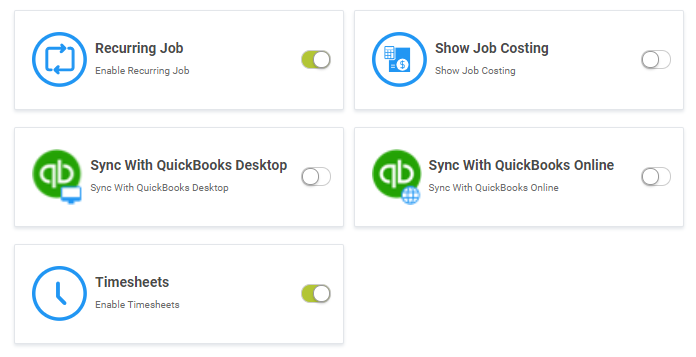
Now it’s lets add our first recurring job by going to Jobs and clicking the+Add button.
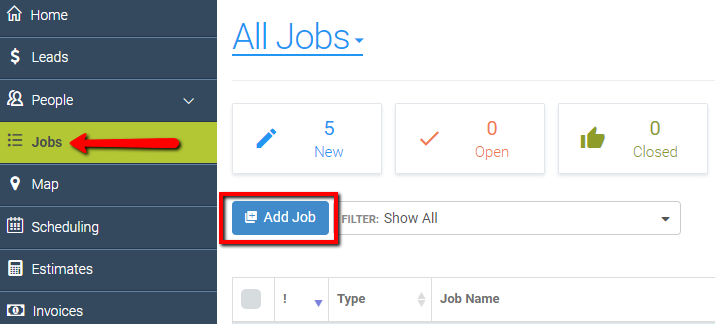
This will open up the Add Job window, where you’ll want to add or select the Customer, Service Location and then select Recurring Job and hit Next.
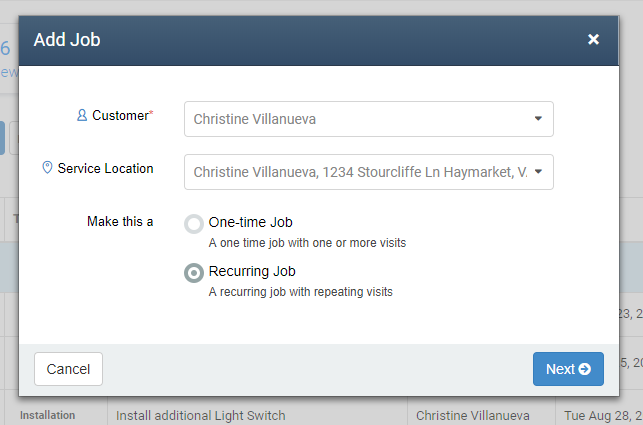
Now you’ll see the Recurring Job window, which is where we will define the details of this particular job. From top to bottom, you’ll need to determine and specify the start and end date, visit frequency, the time of the job and who it’s assigned to. Note: whoever the job is assigned to will automatically get any of the automated reminders you set up with this job.
![]()
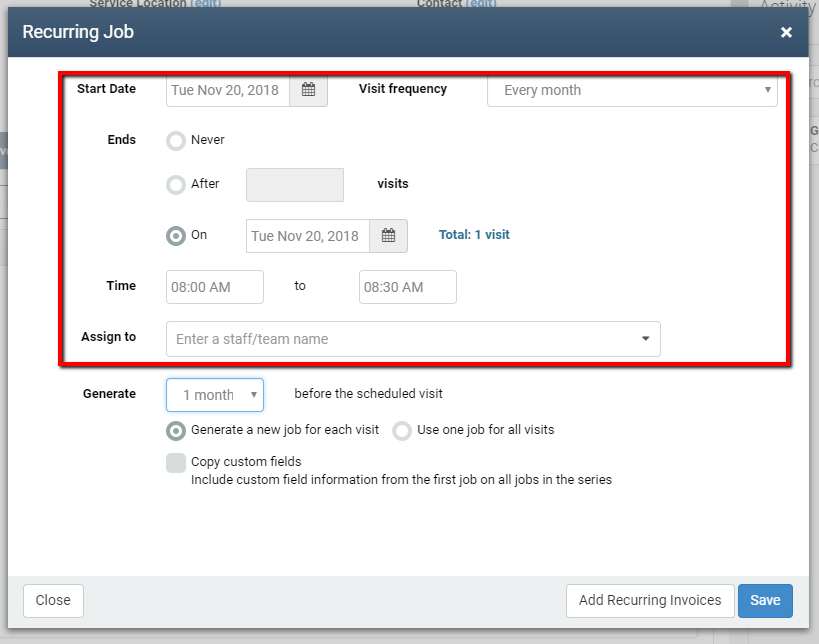
Next, you’ll need to determine how far in advance you want the job to be created. Under Generate, you’ll select either 1 hour, 1 day, 2 days, 1 week, 2 weeks, 1 month, 3 months or 6 months. Here you can also choose whether you want to “Generate a new job for each visit” or “Use one job for all visits”. The next selection, “Copy custom fields” will copy all the contents for your custom job fields onto all tickets in the series. Once you’re done making selections, just hit Save and you’re all done! Painless right?
![]()
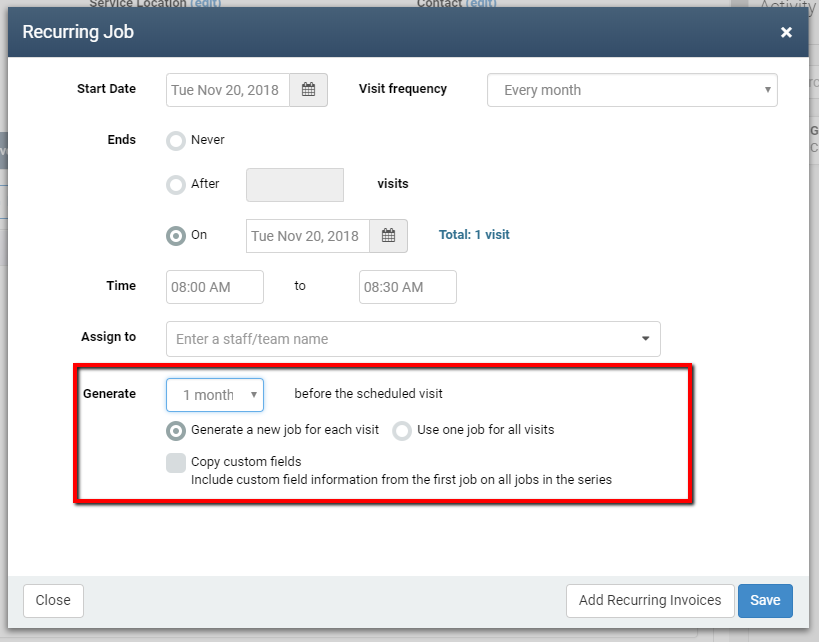
![]()
With this Recurring Jobs feature, you’re setting up the series of recurring jobs for a customer just once. Of course if you want to edit any of your recurring jobs, that’s easy too (learn more here).
Once you’ve set up a recurring job, you can create recurring invoices for it (learn more here) and email and text reminders (go to Settings > Notifications to set it up), so you’re all set from the start.
As a reminder, Recurring Jobs is included free with any mHelpDesk account. Now all that’s left to say is what are you waiting for?
Ready to set up your recurring jobs? Login to mHelpDesk now >>
Don’t have mHelpDesk? Request a quick tour >>
We hope you liked this tip! Follow us on Facebook, Twitter or Instagram to learn when we post new tips to help you maximize your mHelpDesk account!
Reach out to our Account Support Team via phone
+1(888)558-6275 ext. 2 or chat (within our web or mobile app)
with any questions or concerns!
Last modified: November 21, 2018





