Everyone misses appointments, it’s a fact of life, but every missed appointment by a customer cuts into your team’s efficiency and, ultimately, your bottomline. With mHelpDesk’s On the Way button, your technicians can let your customers know when they’re en route to their appointment to help make sure the customer is at the job site and ready for work to begin.
The On the Way button is incredibly easy for your technicians to use and doesn’t require any change in workflow. To use it, log into your mHelpDesk mobile app.
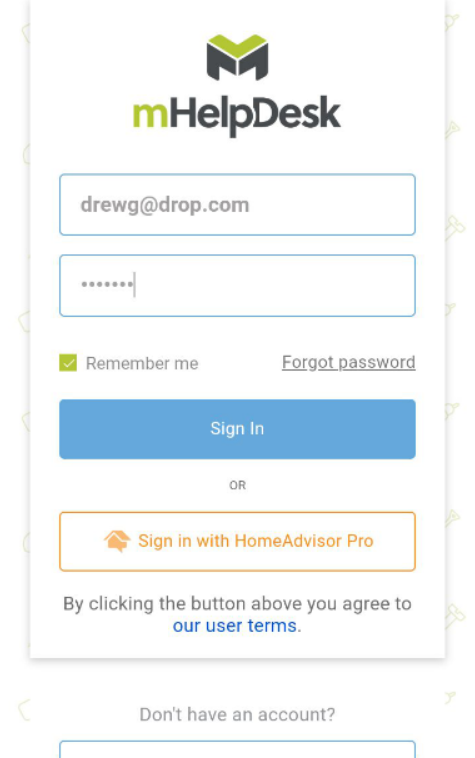
Then tap into the Jobs section.
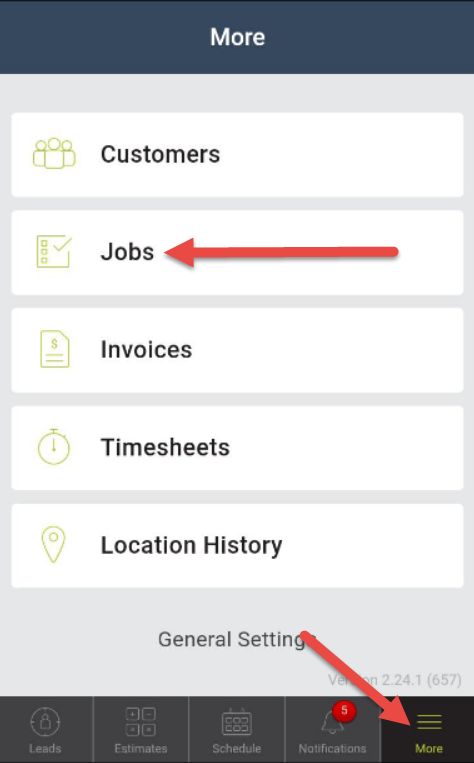
Then select the next job you’ll be heading to.
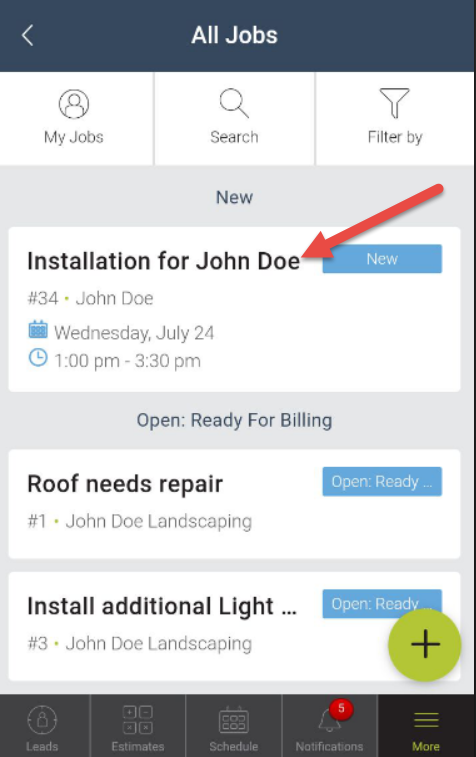
You can also easily navigate to your next job in the app by tapping on the Schedule tile along the bottom.
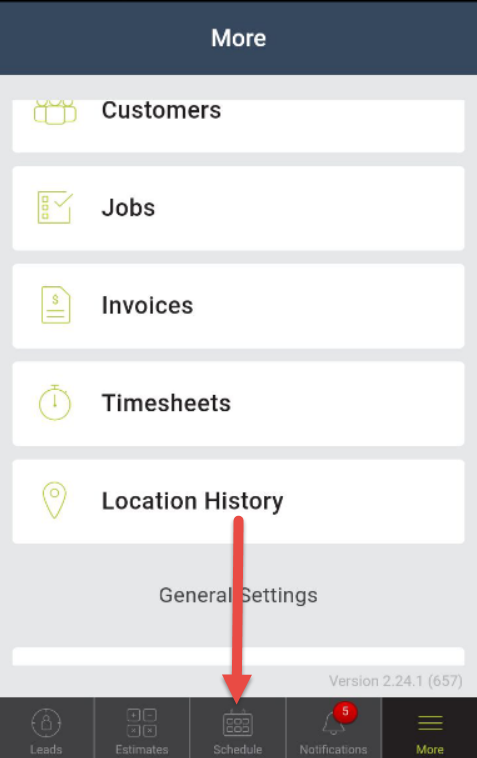
Once on the calendar, simply scroll down to find your next appointment, tap into the appointment.
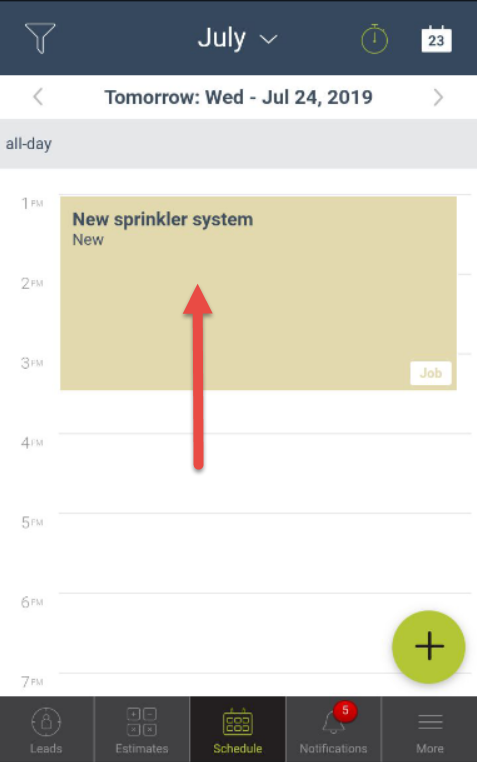
Then tap View Job.
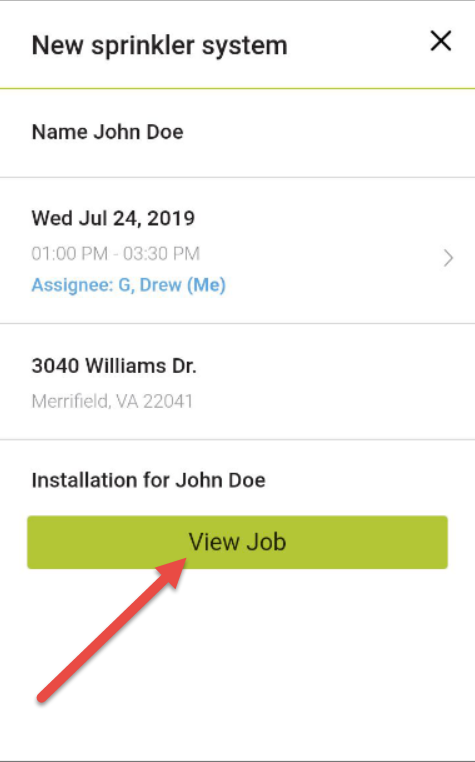
Once on your next job you’ll see the On the Way button up at the top just under the map.
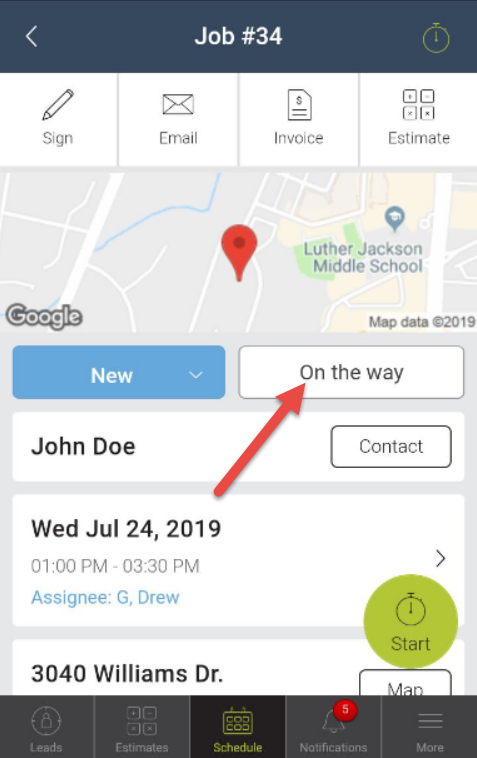
Tapping this button will bring up a prompt asking if you’d like to send a time estimate along with the On the Way text message.
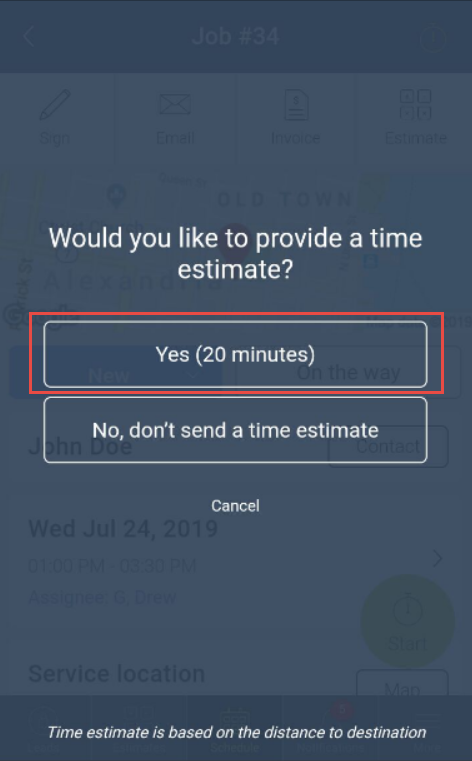
This is a great way to let your customer know when they can expect you, increasing the likelihood that they’ll be present as soon as you arrive at the job site!
After you choose whether you’d like to send a time estimate, the app will open your phone’s messaging app and populate the notification message of “Your [Company Name] technician is on the way!” All you need to do is tap Send just as you would with any other text message and the notification will be sent to your customer.
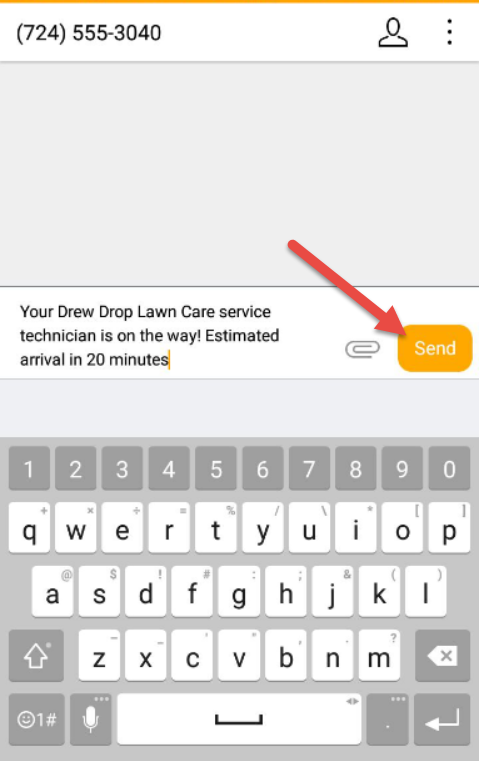
Since the notification uses your own device’s messaging app any response your customer sends, such as an update on whether or not they’re at the job site, will come right to your phone. This makes it even easier to adjust your schedule on the fly and help make sure your jobs are completed efficiently and effectively.
Reach out to our Account Support Team via phone
+1(888) 558-6275 ext. 2 or chat (within our web or mobile app)
with any questions!
Last modified: July 24, 2019







