With mHelpDesk, service pros not only get the best tools to manage their business more efficiently, but the best customer support team in the market. Our team takes great pride in being able to quickly answer any questions our pros might have about their mHelpDesk account. Peggy Priest, Chief Operating Officer of Northern Comfort Heating and Cooling, shared, “I’m always pleased with the service we receive the mHelpDesk team. The service and the software is worth the price. I appreciate the extra effort the team does for our company.”
But you and I both know that running a business doesn’t leave much time for waiting in call queues to get help, especially around billing for your mHelpDesk account. . Did you know we provide you with a self-service billing portal, that gives you immediate access to your account and billing information and can help to answer any questions you have may have? Let’s dig into what data is there!
To access your self service billing portal, simply click your name in the upper right of your account.
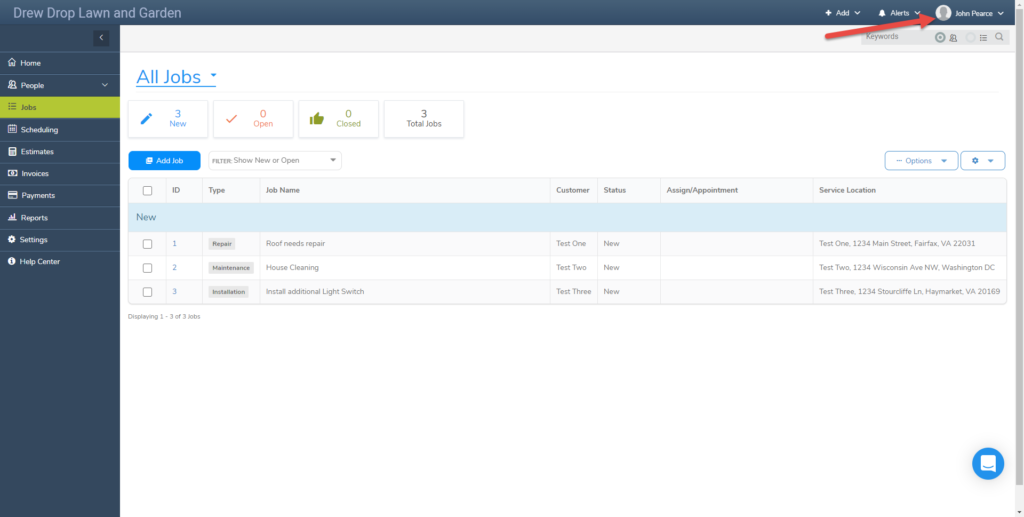
Once in your profile, click Subscription on the left-hand side. In the subscription information page, you’ll see all kinds of data about your account including your monthly price, your total user licenses, and the card you have on file for your subscription.
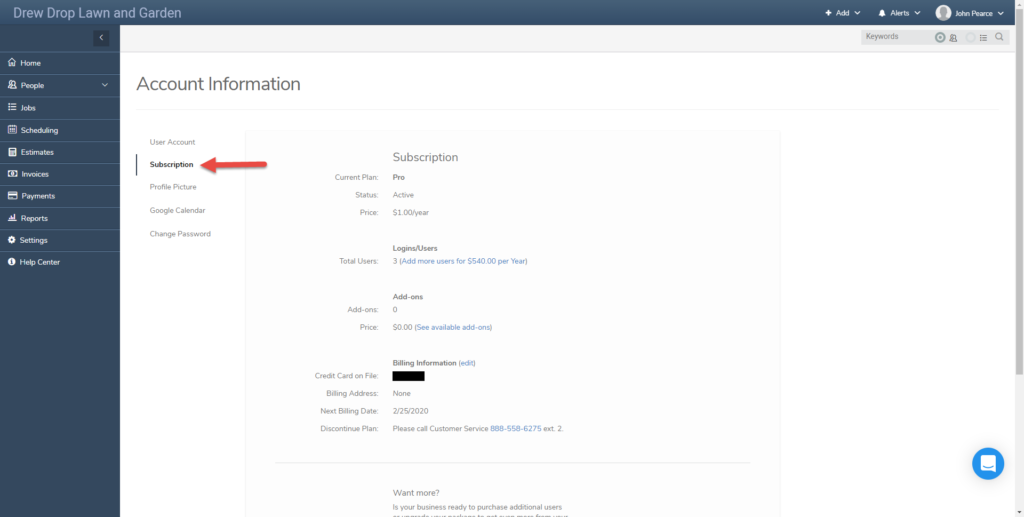
You’ll see several blue links among this data.
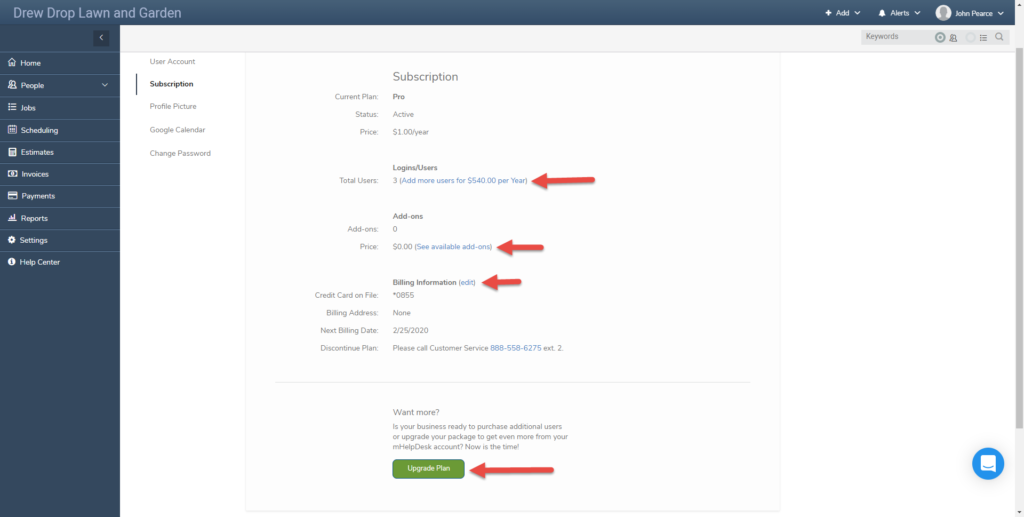
Clicking on any of them will take you to the self-service billing portal. On the main page of the portal, you’ll see links to update your contact information, business address, your subscription plan, the payment method associated with your subscription, and your historical invoices and statements.
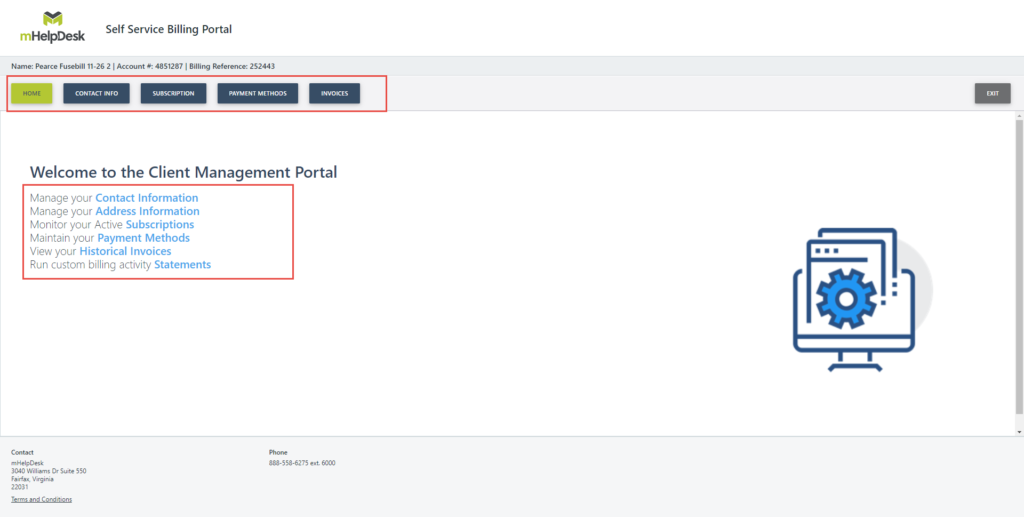
Let’s take a look at those historical invoices. Simply click the Historical Invoices link or the Invoices button at the top of the page.
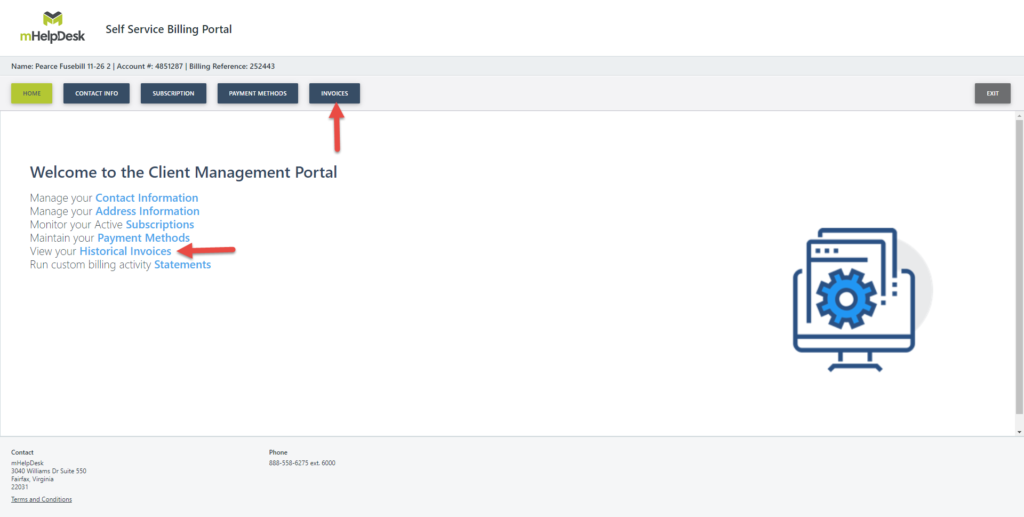
You’ll be taken to a page with a list of all the invoices you’ve received for charges for your mHelpDesk account. This main page gives a great overview of those charges, showing you the date of each charge as well as the amount.
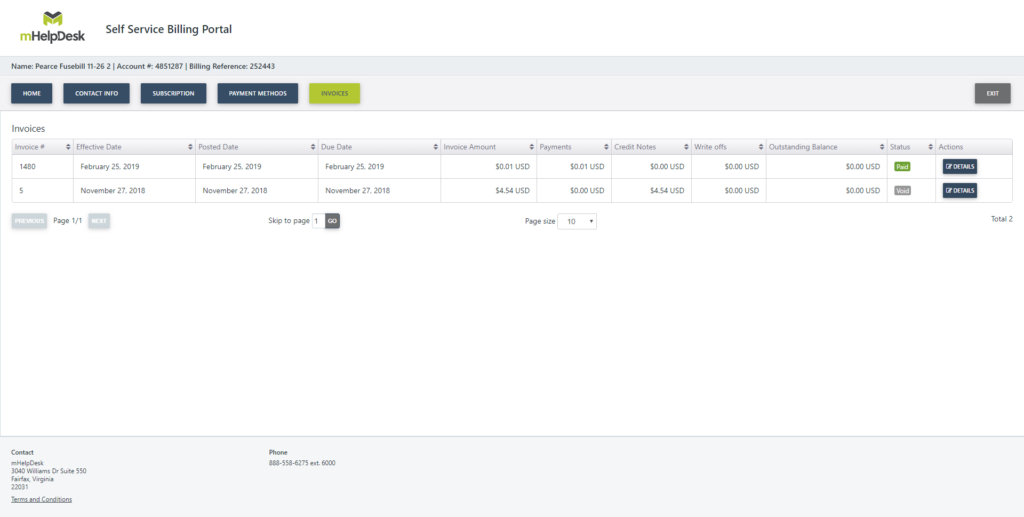
To get more granular, click the Details button next to one of your invoices.
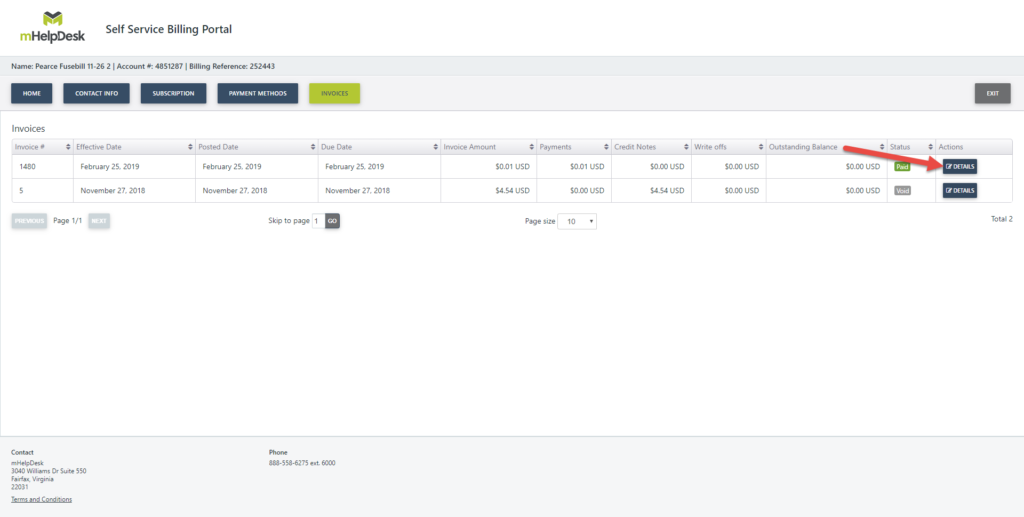
Not only does this give you an itemized breakdown of the charge, it also lets you view a downloadable PDF of the invoice or email the invoice to yourself or someone else at your company who might want visibility over it.

Now you no longer need to call or chat in to get those invoices when you need to enter those charges into your books or when tax season comes around Just jump into our self-service billing portal, get the invoices and information you need, and you’re on your way to your next task!
We hope you liked this tip! Come back to our blog every Tuesday for a new tip of the week, bookmark this page or follow us on Facebook and Twitter to know as soon as we have a new tip up! Want to suggest a future topic? Leave us a message below!
Reach out to our Account Support Team via phone
+1(888) 558-6275 ext. 2 or chat (within our web or mobile app)
with any questions or concerns!
Last modified: July 10, 2019





