Presenting your leads with multiple options for projects is a great way to showcase what services you can offer them in the future. In addition, using a Good, Better, Best model for your estimates provides price points for all your customers, both the price conscious ones as well as those looking for a more premium experience. mHelpDesk makes it easy to set up, send and track multiple estimates for your leads so you get a leg up on your competition and win more business.
If you’re a Home Advisor Customer, getting your Home Advisor leads into mHelpDesk is the first step. All you need to do is reach out to our account support team using the chat bubble in the lower right of your mHelpDesk account or call in at 888-558-6275 and let us know if you’d like to sync your Home Advisor leads and we’ll take care of the rest!
Regardless of whether you have Home Advisor leads coming into mHelpDesk automatically or you prefer to input your lead information yourself, it’s easy to show off a range of your services to potential customers by providing multiple estimates. If it’s not already active in your account you can turn on your leads module by clicking Settings, then Other and going into Add-Ons.

Once in the Add-Ons screen, toggle Lead Management to On to get started.
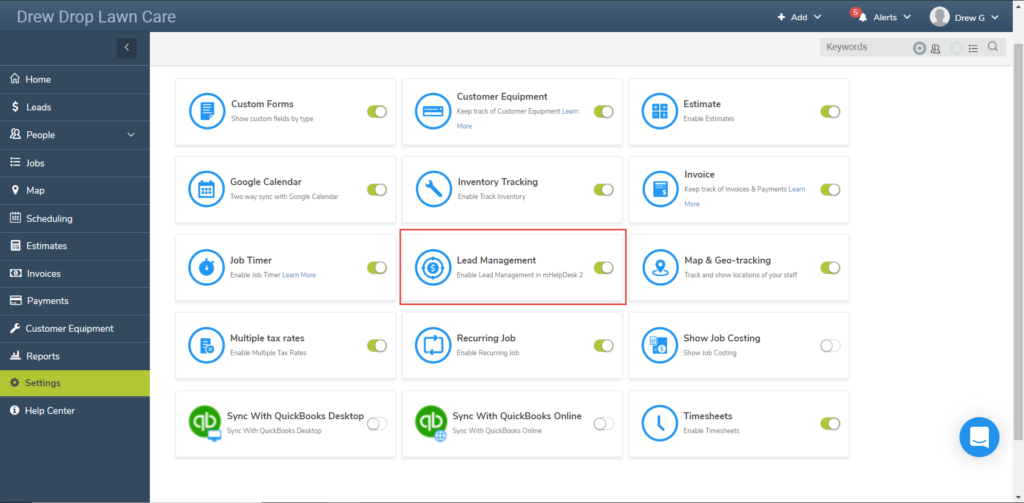
Now you’ll notice the Leads tab is showing in your sidebar. Click it to access the Leads module.
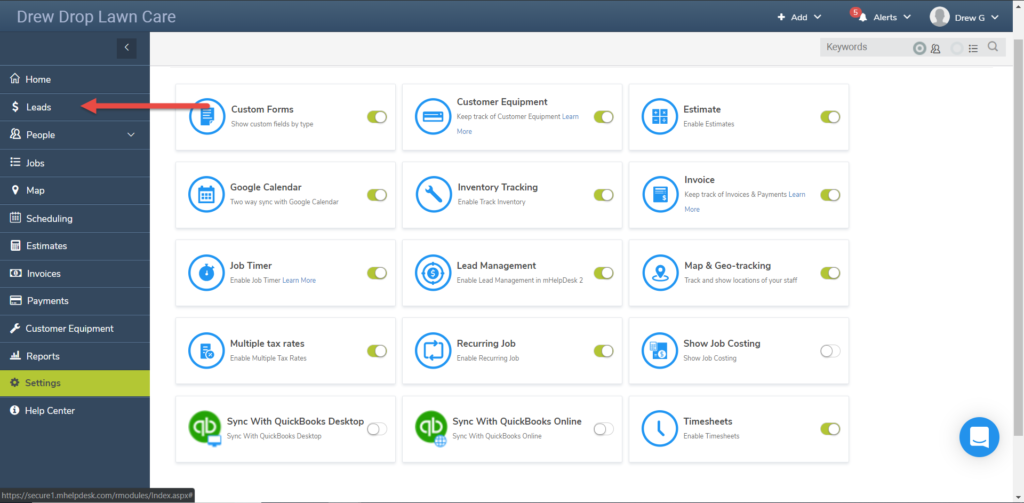
The Leads module provides you with a section where you can track your selling progress with new potential customers. Any lead you enter also creates a customer profile for that lead automatically, meaning managing repeat business is even easier!
Once you have a lead set up in the system, you can begin creating estimates for them. Simply click the Copy to Estimate button at the bottom of the screen,which will create the first estimate for that lead.
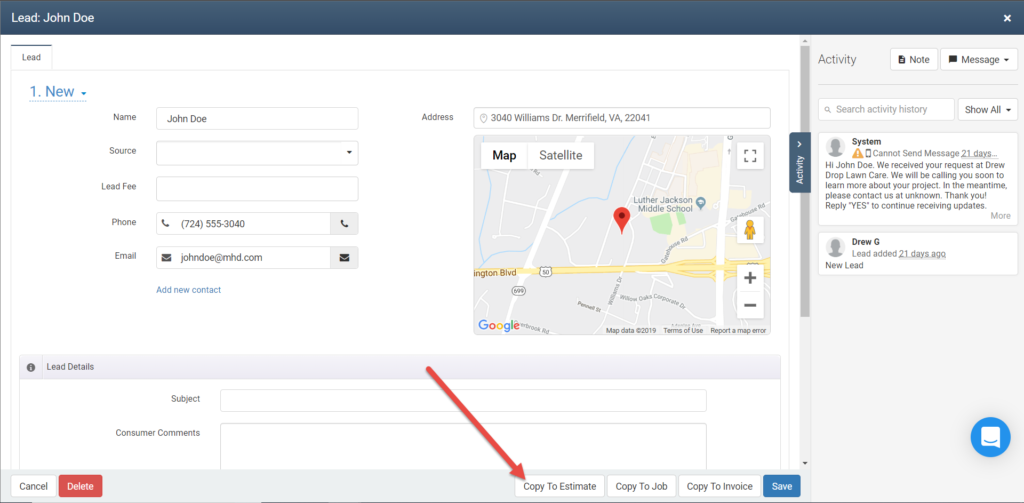
Once on the estimate, building it out works exactly like building out a regular estimate.
For the first estimate, create it by adding the services your potential customer has requested.
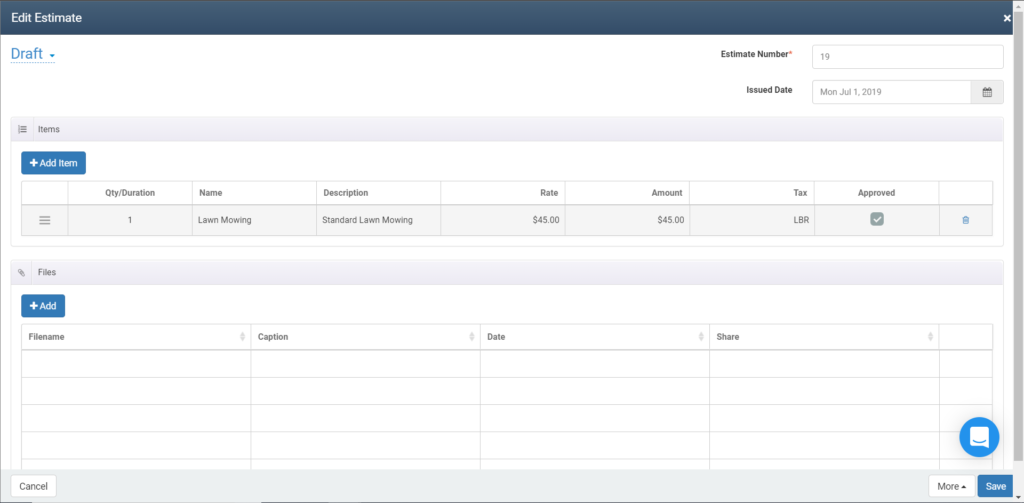
This can serve as the baseline estimate and shows your customer the best price you can give for that service alone. Once the estimate is built out, Click Save to save it, then click the X in the upper right of the screen to close the estimate.
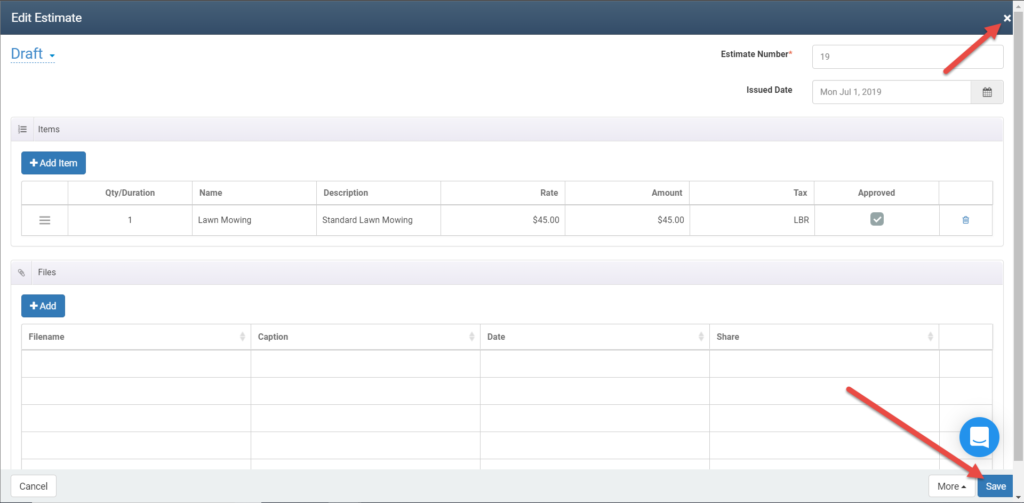
Now you’ll notice the lead profile has a new tab at the top called Estimates.
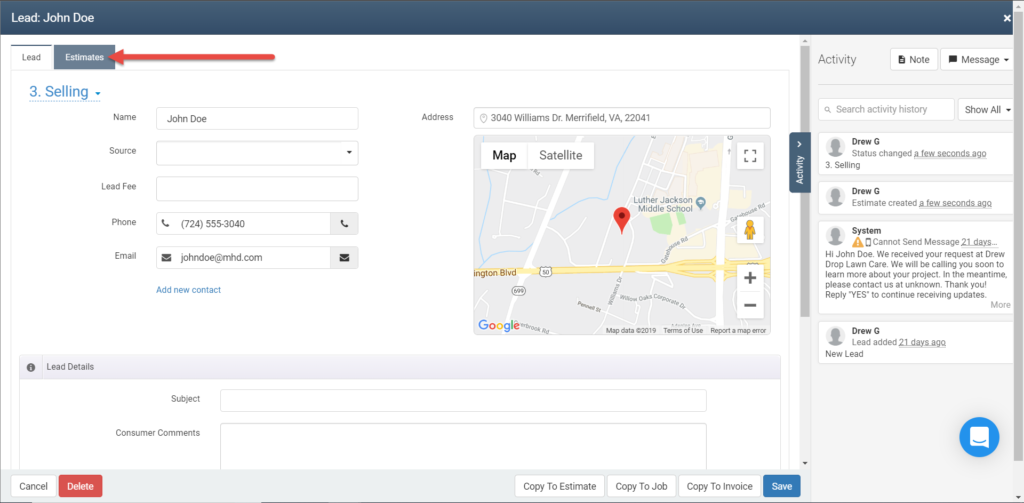
Clicking this tab will take you to a screen where you can view all the estimates you’ve created for that lead as well as their amounts and the status they are in.
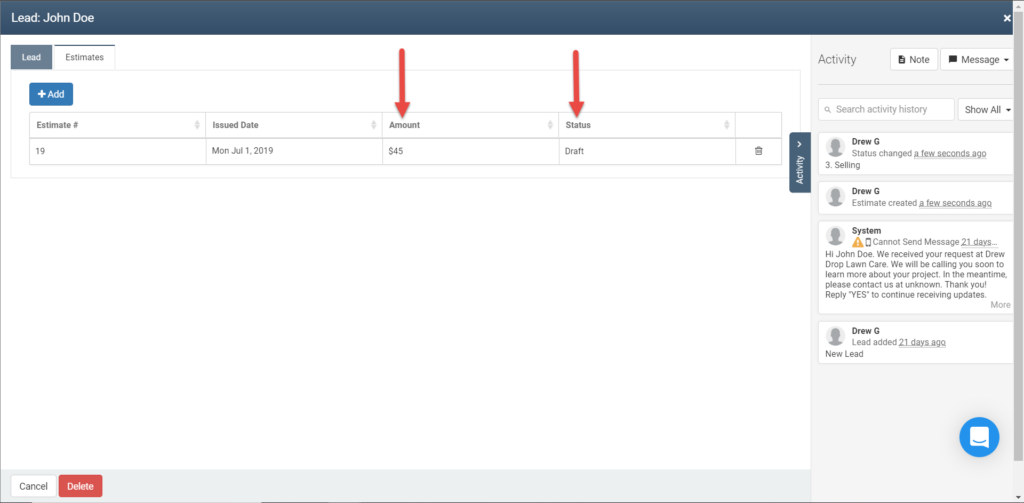
To create your second estimate, click the Add button at the top.
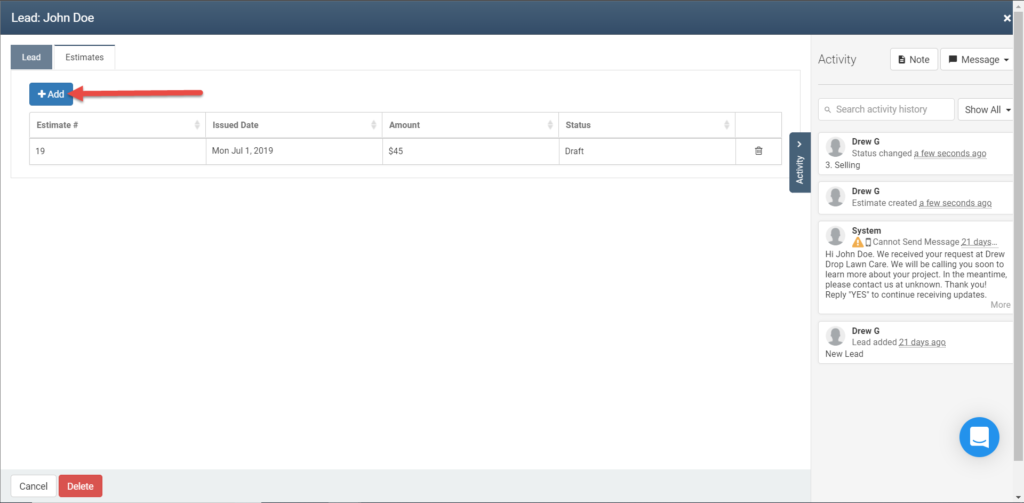
This time, you’ll want to think of ways you can provide additional value to your customer by showcasing what other services you offer. For instance, if your customer requested a simple lawn mowing, you can offer additional tree trimming services to give them a more complete lawn care experience. You can even include a “package discount” item to show your customer that they can save money by buying multiple services in one go.
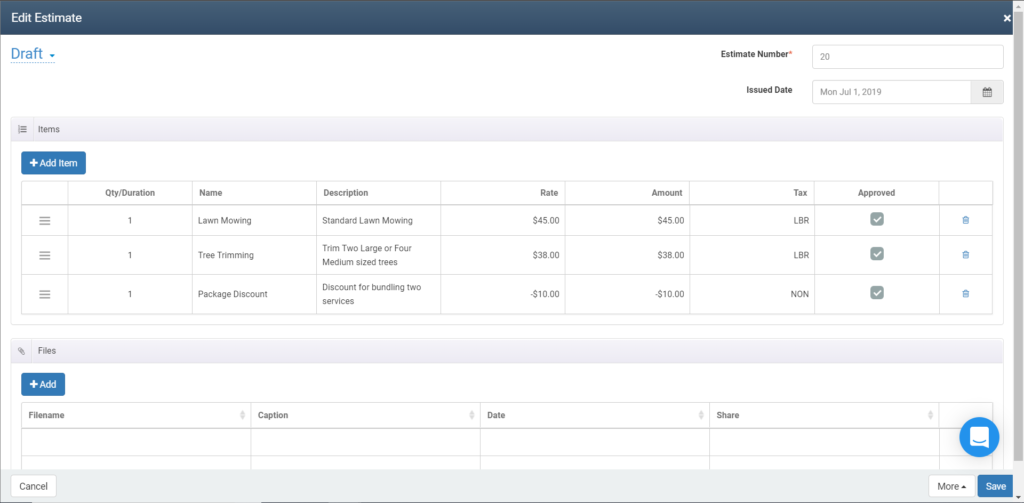
Feel free to build as many estimates as you’d like, but a good best practice is to not overwhelm your customer with too many options. It’s usually best to provide 2 or 3options at different price points so your customer can select what works best for them.
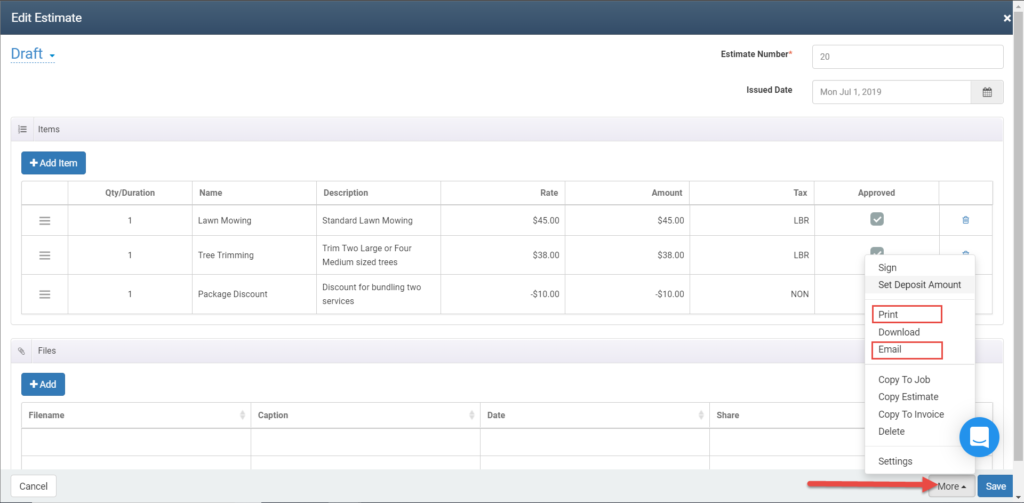
Another advantage of emailing them is that you’ll be able to see when the customer has approved one of the estimates by checking the status of the estimates within the lead profile.
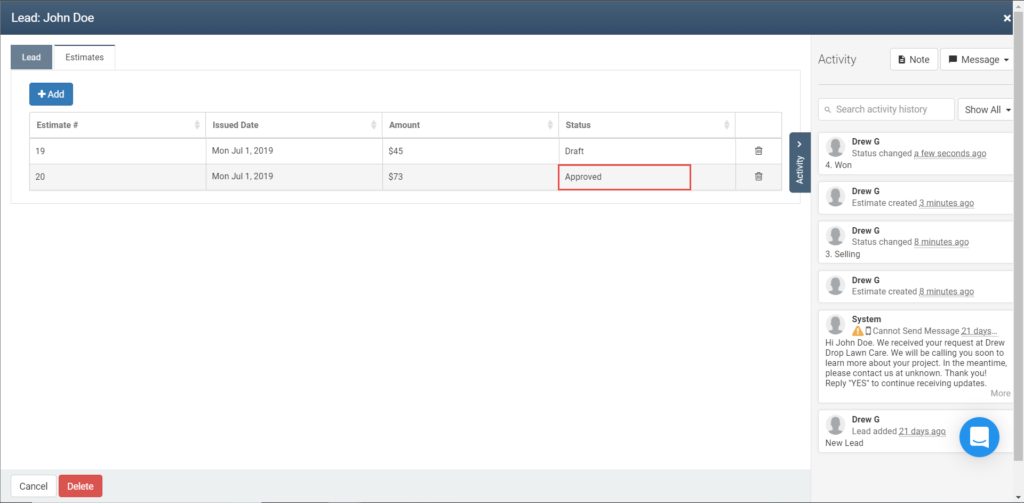
Once you see that one is Approved, or once you get the estimate approval notification email, you’ll know that work is ready to begin!
Providing multiple estimates to your potential customers is just one of the ways you can use the leads module to help win more business and more money. If you have any questions, feel free to chat with us using the chat bubble in the lower right of your account or give us a call at 888-558-6275 and we’d be happy to help!
We hope you liked this tip! Come back to our blog every Tuesday for a new tip of the week, bookmark this page or follow us on Facebook and Twitter to know as soon as we have a new tip up! Want to suggest a future topic? Leave us a message below!
Reach out to our Account Support Team via phone
+1(888) 558-6275 ext. 2 or chat (within our web or mobile app)
with any questions or concerns!
Last modified: July 2, 2019







