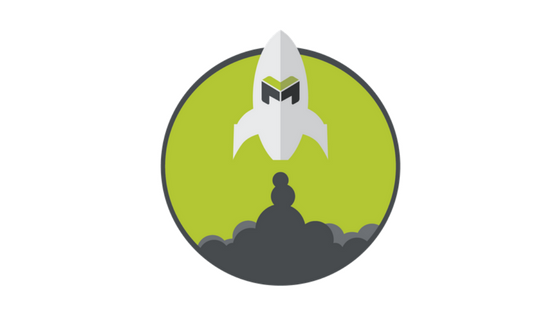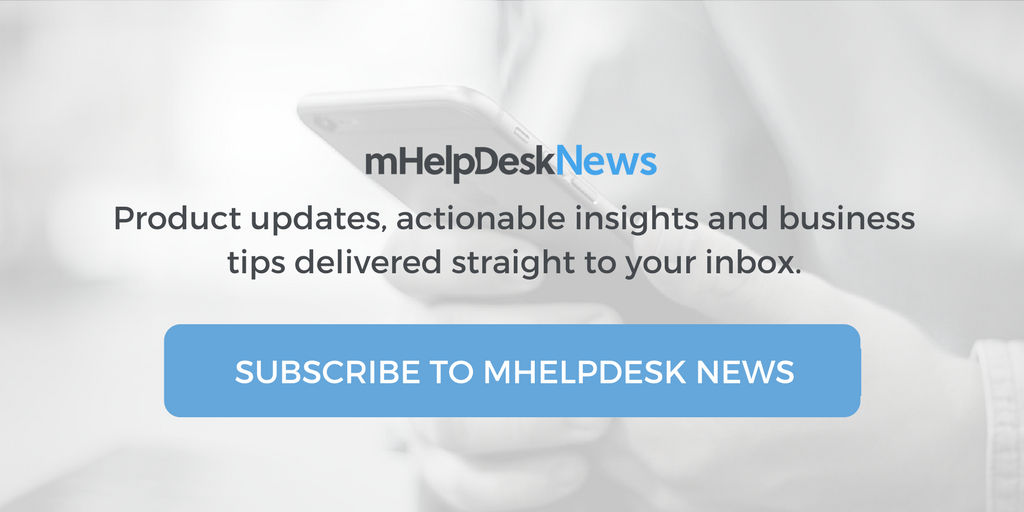How To Access And Update Your Jobs
1. Go to Jobs or click Schedule to access your jobs. If you tap ‘Schedule’, tap the appointment to expand the details and hit View Job. Here, you’ll see details of the job. You can see a snapshot of the customer’s location, and tap on the map to open up turn-by-turn directions.
2. Change the status of the job to track its progress. For instance, you can change the status over to “Open: In-Progress” when you arrive onsite.
3. Tap on ‘Contact’ to either call or email your customer. Note: you have another chance to get turn by turn directions at this point by tapping Map beside the lead’s address.
4. In the current view, you’ll find additional information about the job itself. You’ll can see the type of job it is, a quick overview, and a more detailed description.
5. Click items to track time and materials used on the job (Remember that we can help you get set up with your products and services. Just give us a call!).
For more quick tips like this, check out the Product Tips category under Product News in our main navigation.
Questions? Don’t hesitate to reach out to our support team via phone at (888) 558-6275
or email at happy@mhelpdesk.com if you have any questions.
Last Updated By: Rochelle Sanchirico
Field Service Automation
Service Solutions
Last modified: January 15, 2018