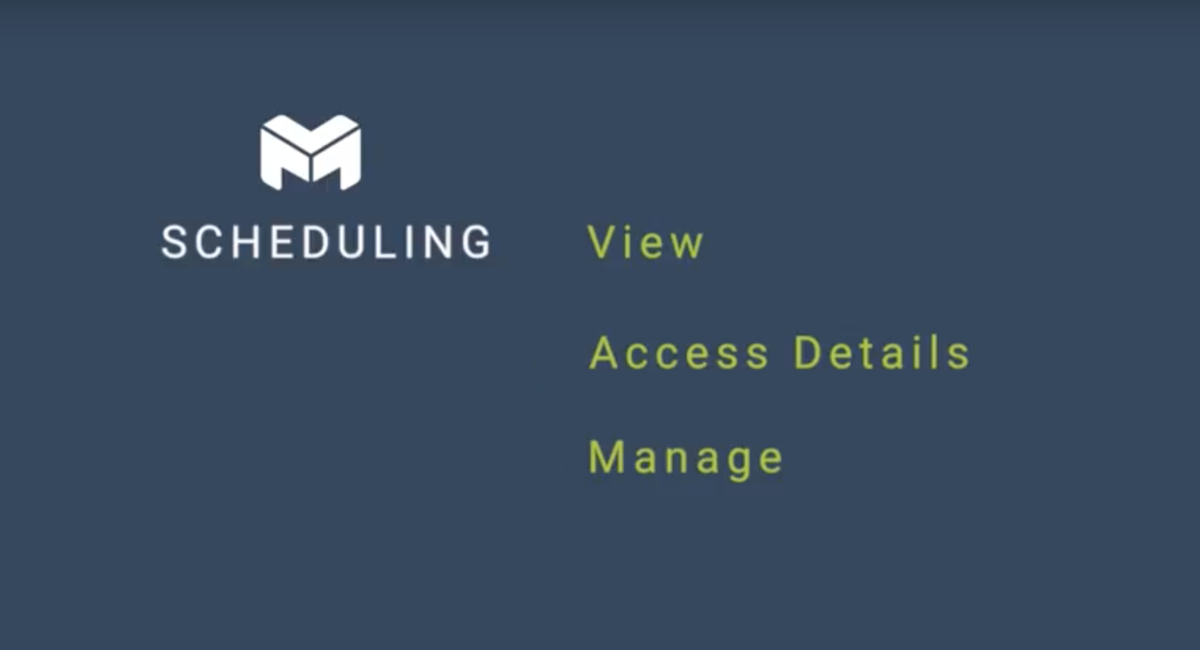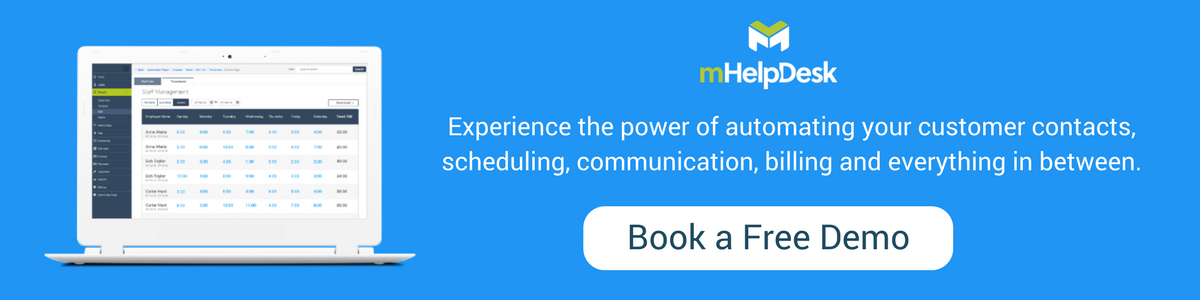Are you scheduling your field service jobs efficiently? Rather than sticking with traditional methods of scheduling (ie. pen and paper, generic calendars that leave out important information and are lacking in functionality, manually texting employees job details, or displaying a handwritten calendar on a whiteboard), using a mobile app to keep track of your schedule can not only make you more efficient, but improve communication between your team members (and your customers!).
In this video, you’ll learn how to view your schedule and access job details for the day in the mHelpDesk mobile app. We’ve also outlined the steps for your below.
To view your schedule and access job details for the day in the mHelpDesk mobile app:
- Tap on any time slot on the calendar to schedule an appointment for a lead or job or block off time using the event option.
- Fill out your appointment date and time and set a reminder if you’d like to receive an email before your scheduled appointment.
- Tap on the appointment to view its details.
- Tap “view job” or “view lead” to view the job or lead itself and then open directions to the site.
- You can also view or create appointments directly in the job or lead.
How are you currently scheduling your jobs? Call our Customer Happiness Team via phone at (888) 558-6275, Ext. 2 or by email at happy@mhelpdesk.com if you need any help. If you’d like a free trial of mHelpDesk, click here.
Download the latest version of our mobile app to ensure you have access to our newest features and latest bug fixes:
Last Updated By: Rochelle Sanchirico
Field Service Automation
Service Solutions
Last modified: October 7, 2019