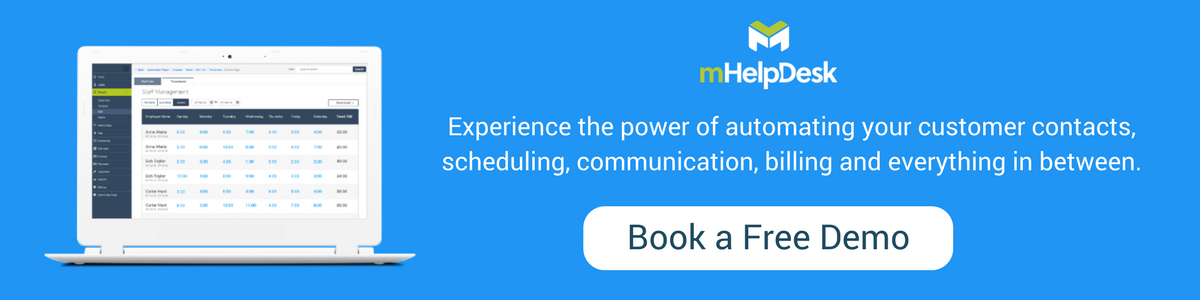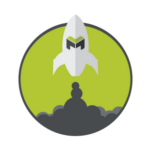This post was originally published in Spanish by Hector Vazquez, a member of the mHelpDesk Support Team.
Our support team has started to notice patterns in the questions that customers are asking regularly. We’ve put together a comprehensive list of these questions in an effort to save you time and headaches.
Edit words in the Dictionary
You can change the vocabulary of many words within our system to make you feel more comfortable if you or your techs aren’t fluent in English.
From the computer, when you enter inside your account take the following steps:
“Settings”, under the “Customize” column, select “Dictionary”.
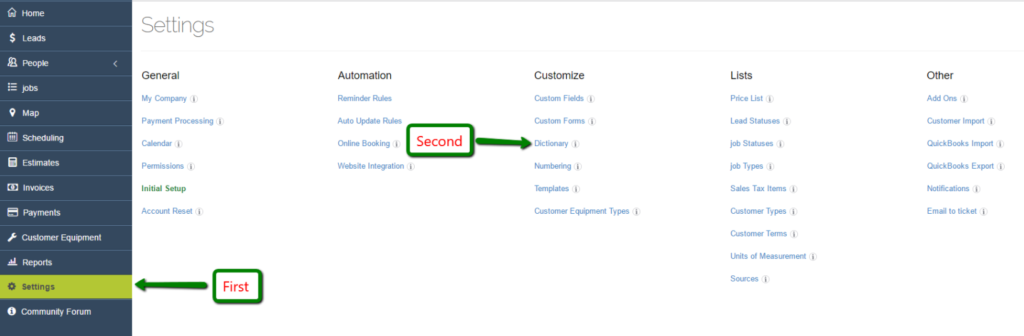
There you can see all the words that you can change to your language so that you can navigate better within the mHelpDesk system. Just click on “Edit” and put the word in singular and plural and click the blue button that says “Update.”
Create and build your own workflow
One questions we hear often is “after I enter a new customer into mHelpDesk, what do I do first?”.
As the mHelpDesk system was created to get accustomed to how you do your work, every customer is different. Many start by creating an estimate, then create a job ticket, then create an invoice and then end with the collection of the work payment.
BUT you can create an estimate, write everything you do on the job and jump to the invoice until you receive the payment.
AND if you just want to create a work invoice with all the information from the work done, you can do that too.
Just remind your client to sign that estimate, invoice or work ticket, in order to keep a record the client made the commitment for the work to be done.
To capture signature
To capture signature
The signature can be captured by opening the application on your mobile phone or tablet and having your client sign the document with his or her finger.
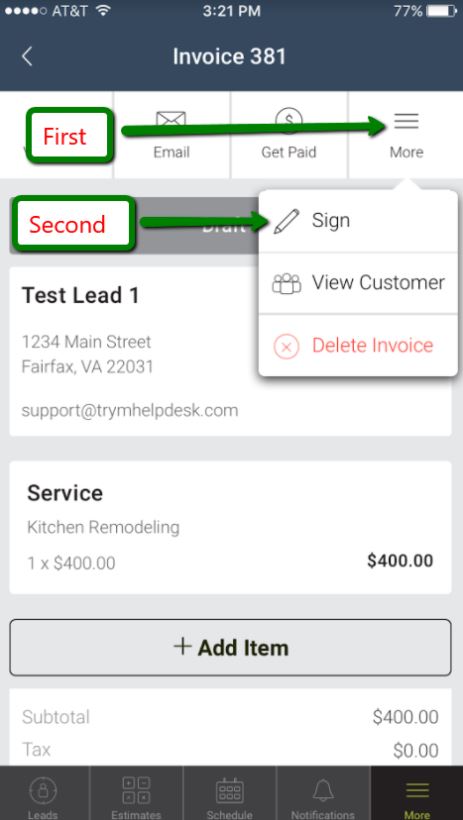
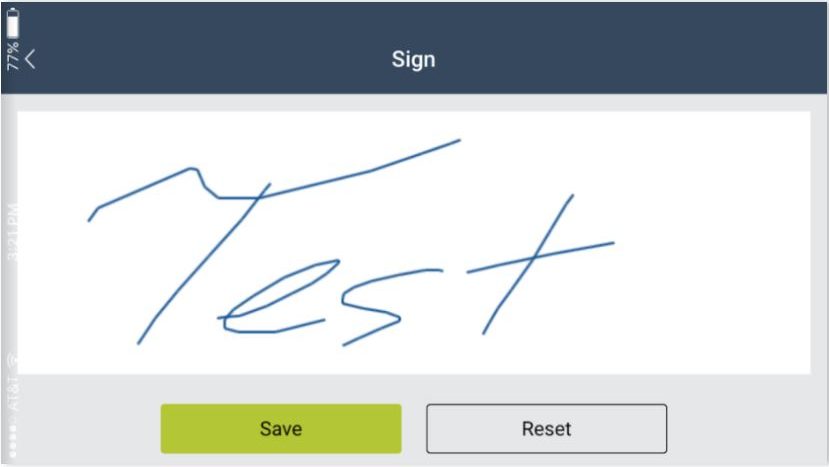
How to collect payment
If the payment is in cash or check, mHelpDesk saves the information on when the client paid, how they payed, if it was with cash or check and how much they paid. But if the customer wants to pay by credit card, you will have to fill out your bank information so that when you receive a payment the money will be transferred to your bank account.
“Settings” under “General” press “Payment Processing”
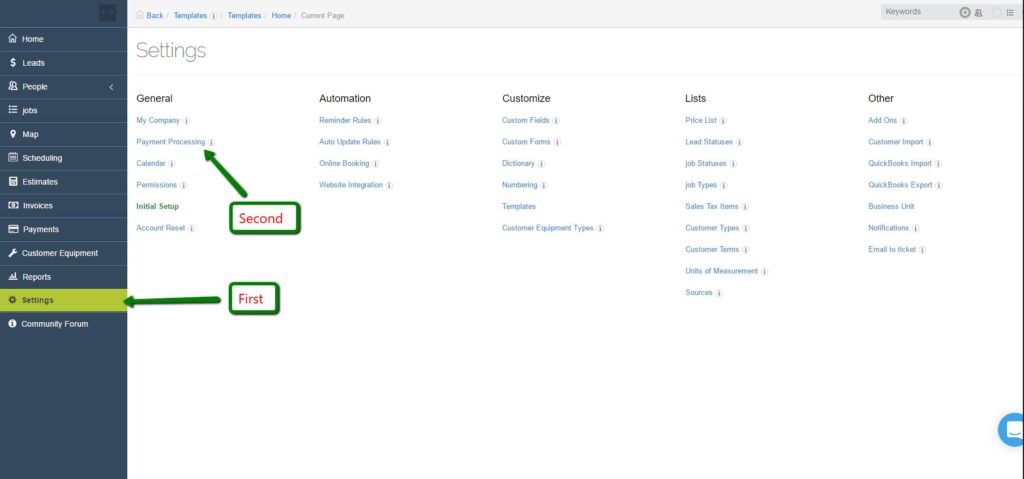
mHelpDesk Payments
There is no monthly or annual cost or fee. Only when you take a payment from your client using a credit card, the total of the work will be charged a 2.89% + 0.30 cents per transaction. See this as a benefit that not many have because I’ve seen a lot of people lose jobs for not having this great convenience. When you’re ready to sign up, login to your mHelpDesk account and go Payments. Agree to the terms and conditions and hit “Sign-Up” and “WePay” will send you an e-mail where you will enter your banking information. Learn how to set it up here >>
Notifications
mHelpDesk not only helps you save information and organize your customers and inventory list, but also helps to remind you, your team and your customers by sending them notifications through text messages or emails when a new job is scheduled, when a job is assigned to someone or if there has been some kind change.
You can view and customize these messages in “Settings”. Under the column that says “Other” go to “Notifications”.
Thank you very much and if you have more questions, please contact us at +1(888) 558-6275, ext. 2. or chat (within your web or mobile app).
Last Updated By: Rochelle Sanchirico
Field Service Automation
Service Solutions
Last modified: April 6, 2018