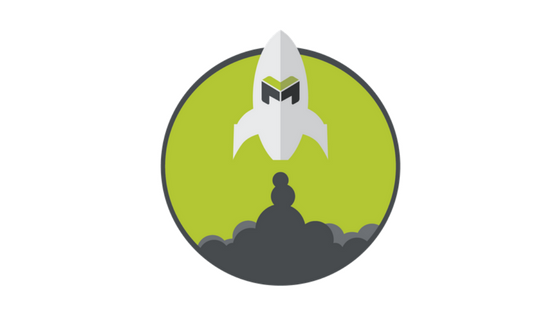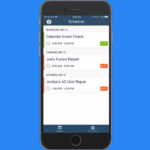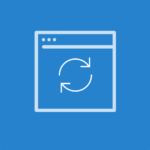How To View and Access Your Schedule
1. When you open up your mHelpDesk mobile app, you’ll see your schedule for the day. Tap on any time slot on the calendar to schedule an appointment for a lead or job or block off time (like lunch) using the event option.
2. Fill out your appointment date and time and set a reminder if you’d like to receive an email before your scheduled appointment.
3. To get appointment details, go back to your calendar and tap on any scheduled appointment. Tap View Job or View Lead to see the job or lead itself.
4. You can also create and update appointments directly within the Job or Lead view. Just tap Add New Appointment to schedule a new appointment or edit an existing one by clicking on the appointment.
For more quick tips like this, check out the Product Tips category under Product News in our main navigation.
As always, reach out to our support team via phone at (888) 558-6275
or email at happy@mhelpdesk.com if you have any questions.
Last Updated By: Rochelle Sanchirico
Field Service Automation
Service Solutions
Last modified: January 15, 2018