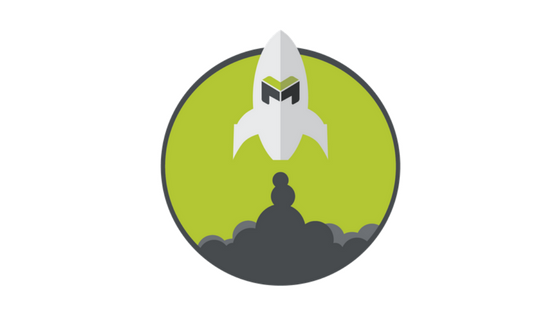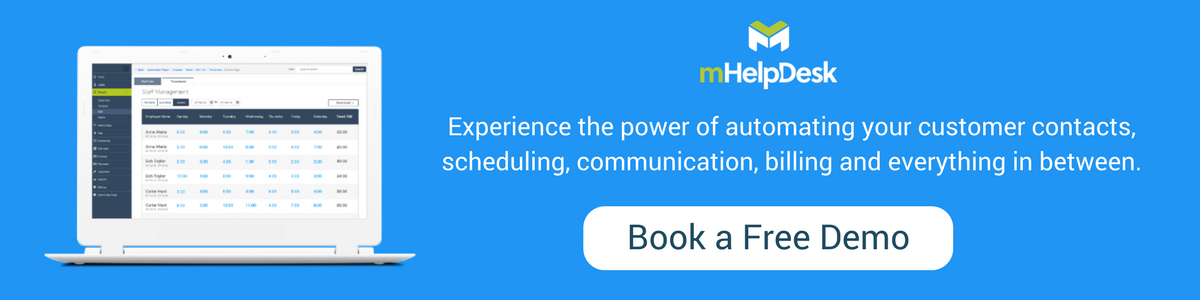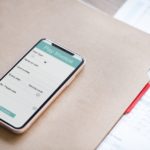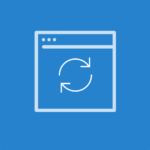How To Create, View, Send and Get Paid With Invoices
In this tutorial, you’ll learn how to create, view, send and get paid with invoices in mHelpDesk.
- Let’s start with your personalized invoice, complete with your logo and terms and conditions. You may already see some items on your invoice if you copied them from the estimate or job.
- You can always add to this list by tapping “Add Item.” While you can populate this list with your own inventory, give us a call if we can help you get set up with one of our lists.
- Write your customer a note on their invoice by using the Customer Message field.
- Private notes will not be visible on any customer-facing documents, so you can use this field to communicate with other people at your company about this invoice.
- Tap ‘View PDF’ to preview the invoice. What you see is what will be attached to the email you send your customer by tapping “Email”.
- Remember that the invoice can be personalized and edited using the web app on your computer.
- When it’s time to get paid, tap ‘Get Paid’ and pick one of the payment options listed.
Was this product tip helpful? Subscribe to mHelpDesk News for more product tips like this!
Last modified: April 6, 2018