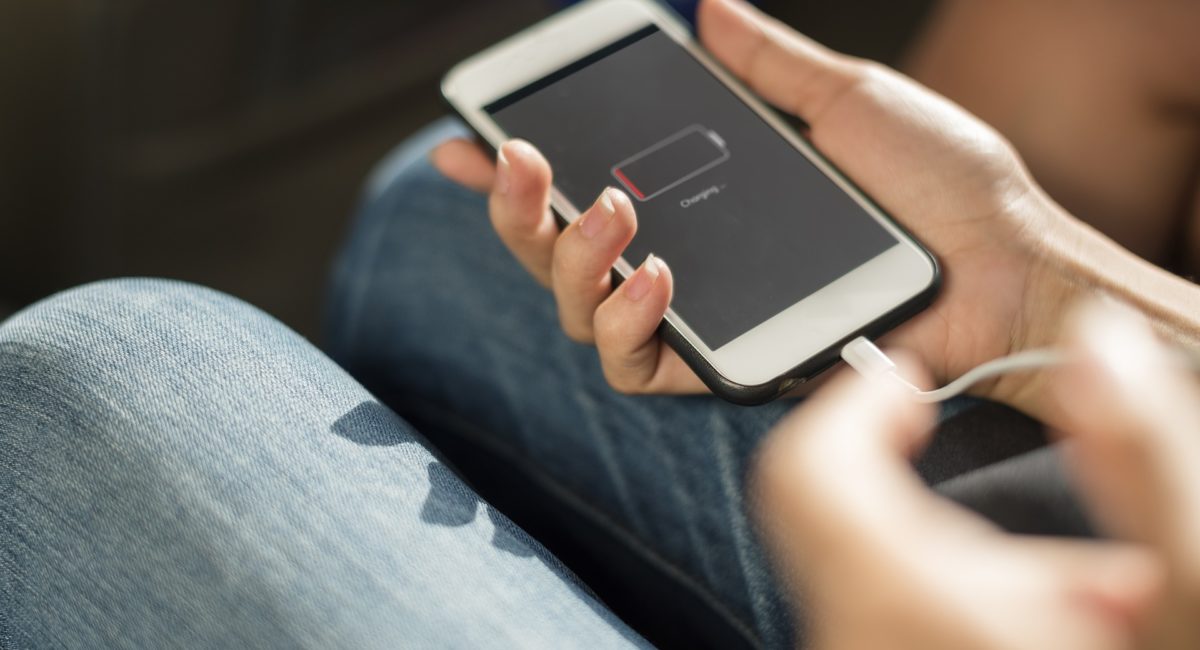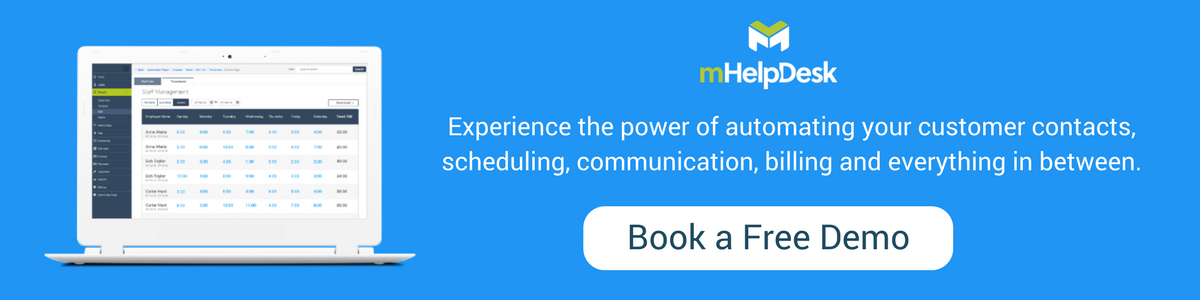With the news over the holidays that Apple slows down the performance of some iPhones to compensate for their older batteries, we thought it would be good to get a refresher on good ways to maximize your smartphone’s battery life. For field service pros, most of whom spend their whole day out in the field about or run the majority of their business on their mobile device, this is extremely important.
But first, for those concerned with the performance of their iPhones, here’s what you need to know:
- The iPhone models that have been impacted are the iPhone 6, iPhone 6 Plus, iPhone 6s, iPhone 6s Plus, iPhone SE, iPhone 7 and iPhone 7 Plus.
- If you’d like to replace the battery for your iPhone 6 or later, Apple is reducing the price of out-of-warranty iPhone battery replacements to $29 (regularly $79) and has said they’ll be posting details on their website soon.
- Apple has said that they will issue an iOS software release later this year, which will give you more information about the health of their iPhone’s battery.
Now onto the tips and tricks to conserving your smartphone battery, so you can make it through your workday! Most of these you probably already know, but we bet there are several that you didn’t know about. We definitely learned some new tips in pulling together this list. Check it out and make sure to share this with your team:
1. Turn on “Low Power Mode”
Turning on “Low Power Mode” on your iPhone or ‘Battery Saver” on your Android phone will limit certain things from running, like vibrations, notifications, Hey Siri, backgroundapp refresh, automatic downloads and more, helping you save some good juice.
2. Disable “Auto Brightness Mode”
Your phone’s screen is one of the biggest things that can drain your battery. This is true for both iPhones and Android phones. “Lighting the pixels on your device’s Retina display requires a lot of energy. At full brightness an iPhone 5 lasted 6 hours, 21 minutes while playing a 720p video. When we set the screen to half brightness, the phone lasted 9 hours, 48 minutes!” (Macworld.co.uk). It’s best then to disable “auto brightness mode” and adjust your phone’s brightness manually.
3. Choose dark, static wallpapers
Dark pixels use up less power than light pixels to display, so it’s best to choose dark or even black wallpaper. If you are interested in using live wallpaper (animated or interactive images), you’ll want to check your phone’s battery usage to see if it has a big impact on your battery life.
4. Opt for a short screen timeout
It’s given that when your phone screen is on, it’s using up your battery, so “choosing a short screen timeout will have a substantial inprovement to battery life over time” (Macworld.co.uk). Consider setting your auto-lock to 15 seconds, 30 sconds or 1 minute.
5. Turn off phone vibration
Believe it or not, vibration for call notification takes a way a lot of juice from your battery; much more than playing a ringtone. Try lowering the volume of your phone instead.
6. Disable location on non-used apps
Enabling location is one of the biggest causes of fast battery drain. If your phone is dying or to conserve as much batter, disabling location on the apps you’re not using is one of the first things you should do.
7. Don’t constantly push emails
The frequency with which your new emails are fetched from the server have a huge weight on how fast you will suck up your battery. The push method, which means you’ll get instant notification of new emails, drains your battery the most. Of course, some service pros prefer this over the fetch method, in which you specify the frequency which which emails are fetched, like every 15 minutes or every hour, and the manual method, in which you see new messages whenever you physically open your mail app (this conserves the most battery). This is because of convenience and in some cases, pros don’t have a choice; they need to be alerted right away of every new email. If you have some flexibility however, try switching from push to fetch to manual and seeing what impact it has on your battery life.
8. Don’t run to zero
While many sources advise that you drain your battery to 0% at least a month or once every couple of months, “it’s actually bad for batteries to be regularly drained all the way to 0%, [which] counts as a full charge cycle, which in turn decreases the battery’s total life.” (Lifehacker.com) If you want to lengthen your battery’s life, it’s best to keep it between 40-80% all the time, which usually means charging it at least once or twice each day.
9. Keep apps updated
We can sometimes be lazy or forgetful about updating the apps we are using. Apps are updated for a reason and most of the time it is to improve battery optimization, memory or performance. When you are updating apps, also think about the apps you aren’t using anymore and delete them from your phone, so they don’t run in the background and therefore use up your battery.
10. Leave your phone alone
We could all probably use this reminder. Most of us have a tendency to check our phone even if we haven’t gotten a notification, but even a quick 1-3 second check will impact your battery life, especially when done a lot. Most of us have also learned to close apps that we’re not using to conserve our phone’s battery, but many sources say we should actually stop this habit as it has a worse affect on our phones. “If you close each one, you’d be removing it from your phone’s memory, forcing the app to reload from scratch the next time you open it. Depending on the app, this process may actually consume more battery life.” (CNET.com).
Final Thought
It’s a good practice to look at your phone’s battery usage to understand the affect your apps have on your phone’s battery. The troublesome apps are the ones with higher percentages. Before deleting an app (unless they are ones you no longer use), you should think about disablingbackground app refresh first. You should also consider loading the website on a mobile browser or a web app, which uses up less power.
Did you like this post? Share it on social media now!
Ready to accelerate your business? See why over 20,000 service pros use us. Schedule your free demo!
Last Updated By: Rochelle Sanchirico
Field Service Automation
Service Solutions
Last modified: May 2, 2018