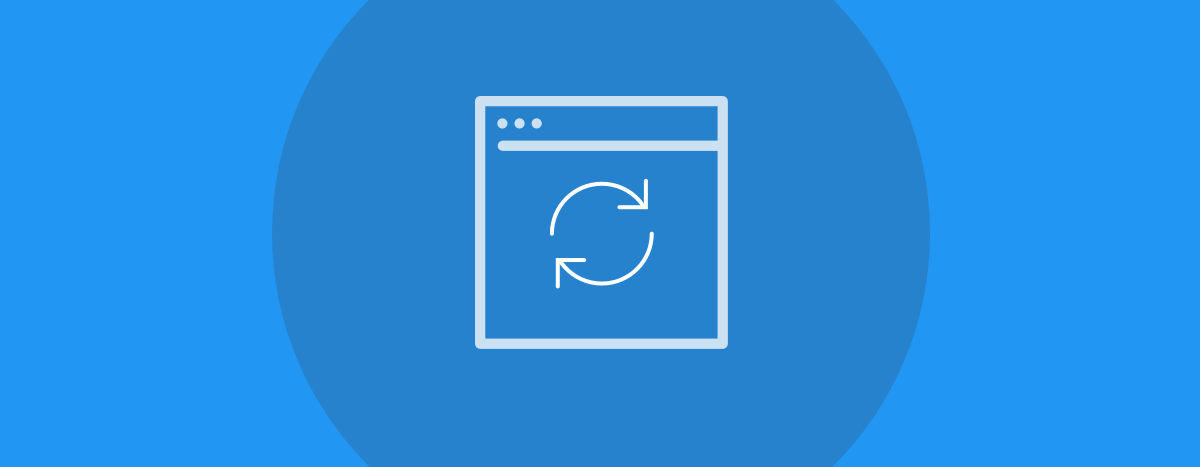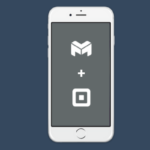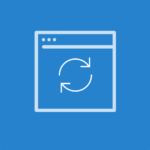![]()
We value the importance of making your important day-to-day business processes easier and improving our integration with QuickBooks is a big part of that. That’s why we’re excited to announce these latest enhancements to our QuickBooks integration.
But first, are you a QuickBooks user, but haven’t synced your mHelpDesk account to your QuickBooks? We support syncs for both QuickBooks Desktop and QuickBooks Online. Learn how to turn on the QuickBooks sync or chat us (within your web or mobile app) if you need help or have any questions.
![]()
Improved Inventory Syncing
For service pros that track inventory, a large challenge is keeping the inventory quantities in sync in both mHelpDesk and QuickBooks. With today’s release, inventory quantity values will now be in sync in both systems.
Now when you create an action that affects inventory in QuickBooks, the quantity change will be reflected in mHelpDesk and vice versa. Please note: This update applies only to our QuickBooks Desktop Automatic Integration.
For example, if you process a purchase receipt of 10 faucets in QuickBooks, the item (faucet) will be imported back to mHelpDesk and the quantity will increase by 10, reflecting the receival of the item in your QuickBooks account. Similarly, if you remove 2 faucets in QuickBooks, the item will be imported back to mHelpDesk, but its inventory will decrease by 2.
Also if you were to make adjustments from the price list in mHelpDesk by adding 10 faucets, the next sync will export the increase of items and create an inventory adjustment in QuickBooks. If you were to remove 4 items from your count in your price list in mHelpDesk, the next sync will export and deduct 4 from the item list by again creating an inventory adjustment that can be viewed in QuickBooks.
- Receive Items (This will increase the item’s On Hand amount)
- Receive Items and Bill (This will increase the item’s On Hand amount)
- Create Purchase Order and Receive Items (This will increase the item’s On Hand amount)
- Create Purchase Order and Receive Items and Bill (This will increase the item’s On Hand amount)
- Create Purchase Order and Bill (This will increase the item’s On Hand amount)
- Create Inventory Adjustment on an Item (This will either increase or decrease inventory depending on the adjustment)
Similarly to above, these updates apply only to our QuickBooks Desktop Automatic Integration.
Please note: for Multi-Location Inventory Tracking users, the increases and decreases will be posted to the warehouse location only since QuickBooks Desktop does not have location tracking. For Inventory Tracking users, the single location inventory is updated.
If you have any questions or concerns, please reach out to our Account Support Team by calling (888) 558-6275, Ext. 2 or sending a chat (within your web or mobile app).
![]()
Improved Handling of Shipping Addresses
With today’s release, we’ve updated how shipping addresses are treated when you’ve got a different billing address for a Service Location than the physical address. This affects both how addresses are imported from QuickBooks to mHelpDesk and how addresses are exported from mHelpDesk to QuickBooks. Please note: these changes apply to both QuickBooks Desktop and QuickBooks Online Integration.
Here are some details on how we are treating shipping addresses:
If you are importing from QuickBooks to mHelpDesk:
- If Service Location has a Shipping Address in QuickBooks, we’ll take the Shipping Address as the Service Location address and the toggle will be marked “Bill to Customer”.
- If Service Location does not have a Shipping address, we’ll take the Billing (if any) Address as the Service Location and the toggle will be marked “Bill to Service Location”.
- When using QuickBooks Online, Bill to Parent/Service Location flag will be imported and matched from the customer profile.
If you are exporting from mHelpDesk to QuickBooks:
- We’ll always send Service Location address to the Shipping Address field.
- We’ll match the “Bill To” toggle in QuickBooks Online to what is set in mHelpDesk when exported:
- If Service Location is “Bill to Service Location” in mHelpDesk, in QuickBooks Online, the toggle will be set to “Bill this Customer”.
- If Service Location is “Bill to Customer” in mHelpDesk, in QuickBooks Online, the toggle will be set to”Bill with Parent”.
![]()
Ready to check out these improvements? Login to mHelpDesk now >>
Don’t have mHelpDesk? Request a quick tour >>
![]()
Reach out to our Account Support Team via phone
+1(888)558-6275 ext. 2 or chat (within our web or mobile app)
with any questions or concerns!
Last modified: March 14, 2019