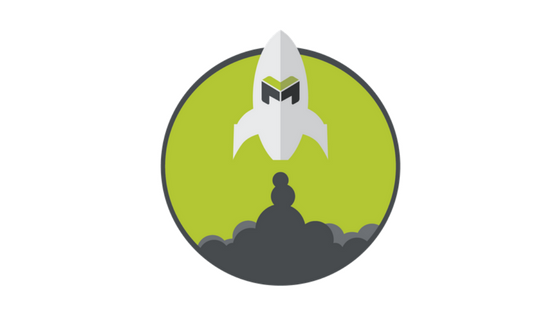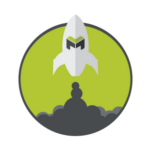How To Set Up The Basic Settings In Your Account
This quick tutorial will show you how to set up some simple but important basics for your account.
1. Let’s start by going to Settings > My Company and fill out your basic contact information. This, along with your logo, will populate on all of your customer-facing documents.
2. Browse your files to find your logo, then resize it to your liking using the preview.
To Turn on mHelpDesk Payments to Start Taking Credit Card Payments Immediately:
1. Find “Payment Processing” in your Settings menu.
2. Check the box to agree to the terms and conditions, and enter your email address.
3. Sign up and then check your email. You can start taking payments immediately, but remember to complete the steps in your email to finish the sign-up process!
To Add Terms and Conditions to Your Estimate:
1. Go to Settings, then Templates. Click on “Estimate PDF” and find the “Terms & Conditions” section.
2. Simply replace this generic text with your own terms and conditions. Hit save, and you’re set!
To Set Up Email and Text Message Notifications to Keep Both You and Your Staff Informed:
1. Go back to your settings menu and click on “Notifications”.
2. Check all the boxes you want to trigger email or text notifications to your staff and customers.
For more quick tips like this, check out the Product Tips category under Product News in the main navigation.
Do you work out in the field? Check out our mobile app videos HERE!
As always, reach out to our support team via phone at (888) 558-6275
or email at happy@mhelpdesk.com if you have any questions.
Last modified: March 16, 2017