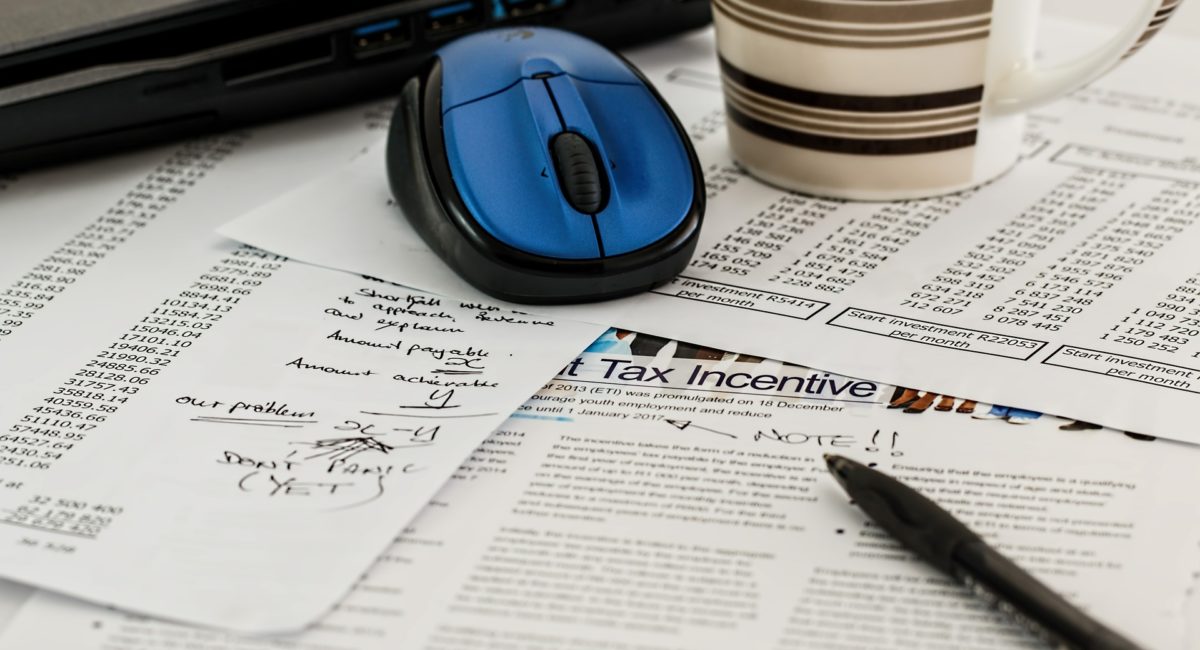One of our most popular features is online booking. Our clients love that mHelpDesk gives their customers the ability to book services online. The customer simply chooses the service, chooses an hour, fills in the information that includes Name, Last Name, Email and Telephone. In addition, your customer can write additional information about the work in the notes area. In the end, when the customer books the appointment, you receive a notification about the new job entered, and that job is automatically scheduled on your mHelpDesk calendar.
Go to Settings > under Automation click Online Booking.
Step 1: Select all the services you want your customers to see and book online.
Go to “Settings”> Under “Lists” click “Price List”
Click the blue button that says + ADD and fill in the information. You do not have to fill all the boxes, the most important thing is that you fill in the information that has the red asterisks so that this type of service can be saved when you press “Save” and check the box that says “Allow Customers to book online” so that Customers can see this option when they book a service online.
Step 2: Choose the availability of your staff so that customers can choose a date that’s available. The client will have the option to choose an employee or have no preference in who does the service.
The calendar will be found on the right. Choose a schedule and highlight all available times until all the boxes that you and your employees have available become highlighted.
You can choose the whole work day or you can choose from when you enter in the morning until mid-afternoon so you have a space for lunch and start an hour later as shown in the photo:

Step 3: Schedule a test service and see what your client has to do to schedule a service online and that is automatically scheduled in your mHelpDesk account.
Step 4: Click where it says “Click Here” and select the second option if you don’t have a website. Doing this will open a new page, please copy the URL and paste this into your social network page.
The URL is quite long, we recommend that you create a hyperlink and create a link called “Click here to reserve a service” that will take the customer directly to the page you programmed following the steps above.
You can create a hyperlink by pressing this button:

Online booking is another great way to grow your business by reaching out to new customers by having them coming to you for help. If you have any questions or need help, please reach out to support:
Live Chat with us! (24/7!) on mhelpdesk.com
Email us > happy@mhelpdesk.com
Call between 9:00AM – 9:00PM EST Monday through Thursday and 9:00AM – 5:00PM EST Friday at 1-888-558-6275 ext. 2
And let us know how you’re using online booking in the comments!
Last Updated By: Rochelle Sanchirico
Field Service Automation
Service Solutions
Last modified: January 15, 2018