Allowing your customers to pay – with a credit or debit card is one of the best ways to get paid faster. In fact, our service providers who use payment processing get paid up to 6 times sooner than those who only accept cash and check payments. mHelpDesk makes it not only easy to sign up for a payment processor, but easy to process card payments as well. And the best part? With mHelpDesk Payments, you can have access to payment processing within the mHelpDesk app so you don’t have to go to another third-party site or app. It’s also powered by Chase, so you’ve got the added security and familiarity of the Chase platform.
If you’re brand new to payment processing, you’ll want to sign up for a payment processing account or connect an existing payment processing account to your mHelpDesk account. To do so, click on Settings, then Payments.
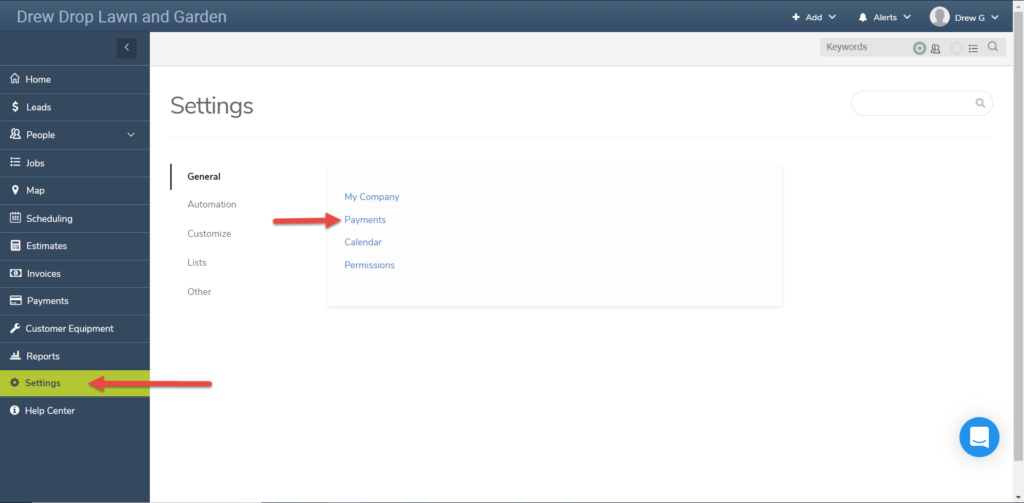
In the payment settings screen you can choose which payment processor you’d like to set up. If you have an existing account with any of the listed payment processors, you can use your existing credentials to connect that account.
If you’d like to sign up for an mHelpDesk payments payment processing account, our own processing service powered by our friends at Chase, click Set up on the mHelpDesk Payments tile.
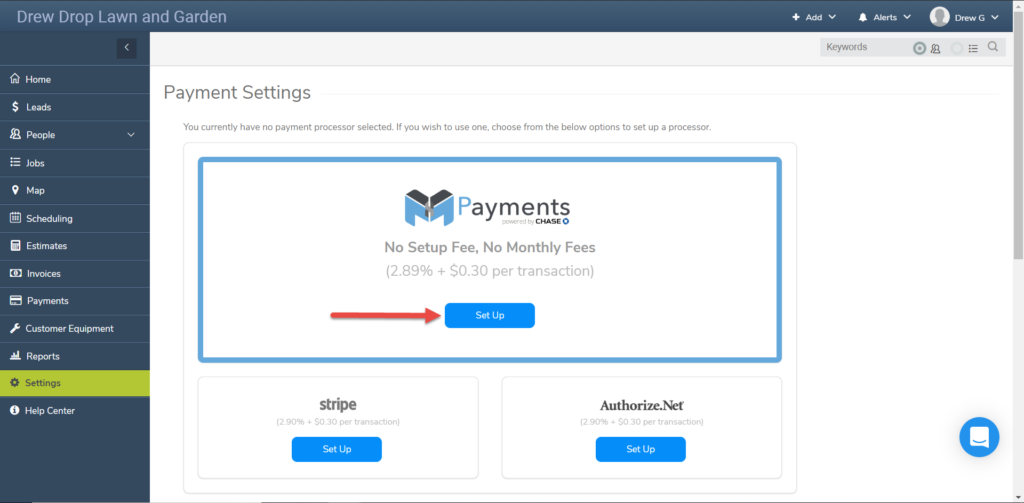
Then verify that the information listed is correct. If you’d like to associate a different email to your mHelpDesk payments account you can change that in the Payments Account field. Since Chase will use this email to send you alerts about your processing account, it’s important to make sure that it’s one you have access to.
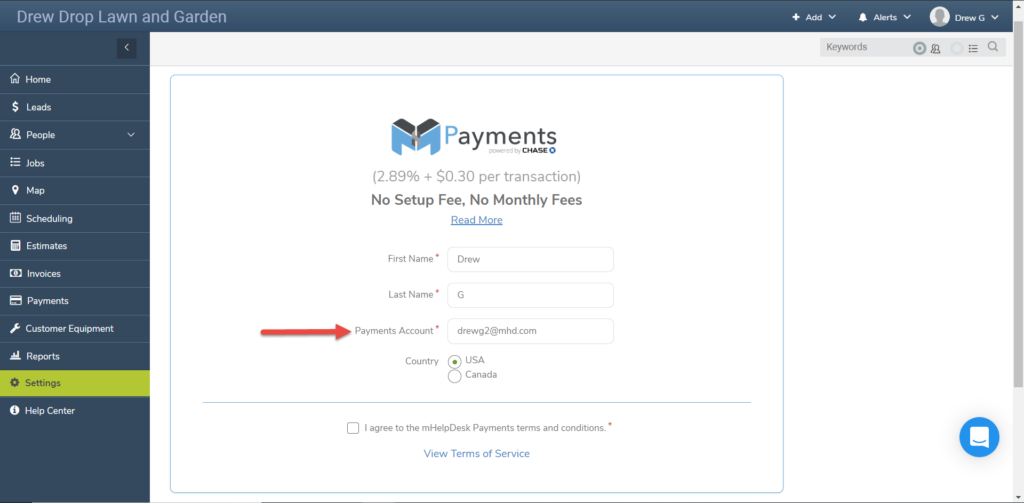
Once the information is correct, review the terms of service, check the accept box, and click Save.
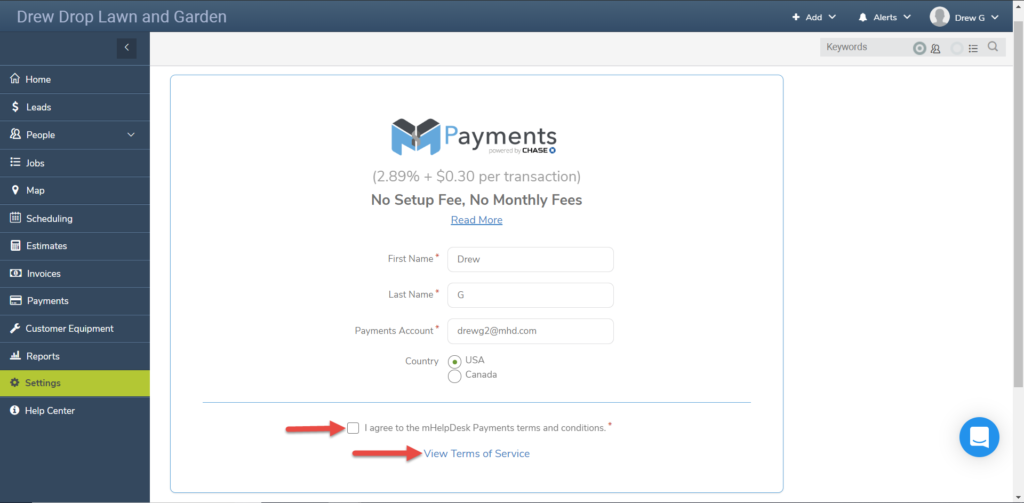
It’s that easy to start collecting customer payments with mHelpDesk payments! You’ll want to be sure to follow the instructions in the email you receive from mHelpDesk payments and Chase to finish setting up your account as soon as possible to ensure there are no delays in having the payments you collect deposited to one of your bank accounts.
Now that we’re signed up for a payment processing account, we can collect a card payment on our invoice. To start, choose the invoice on which you’d like to collect payment, then go to the Payments tab.
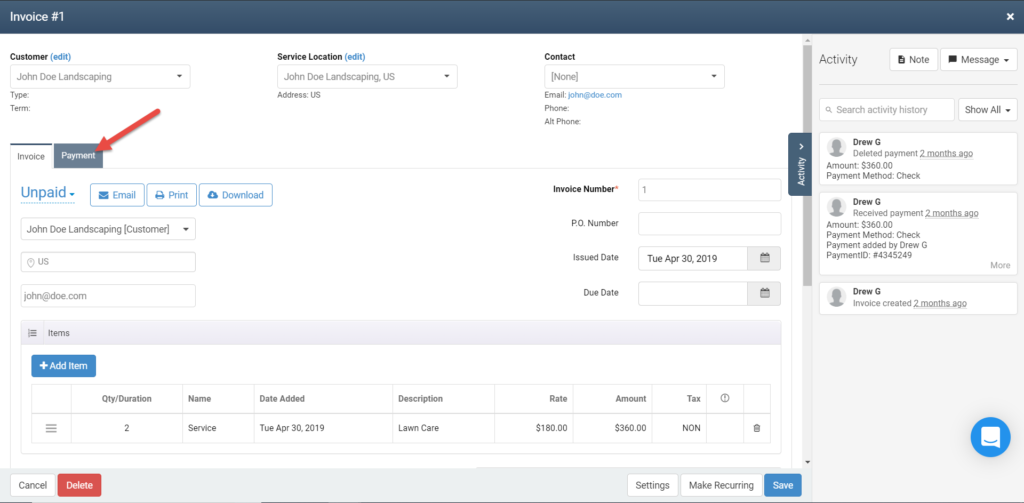
Now click on Receive Payment.
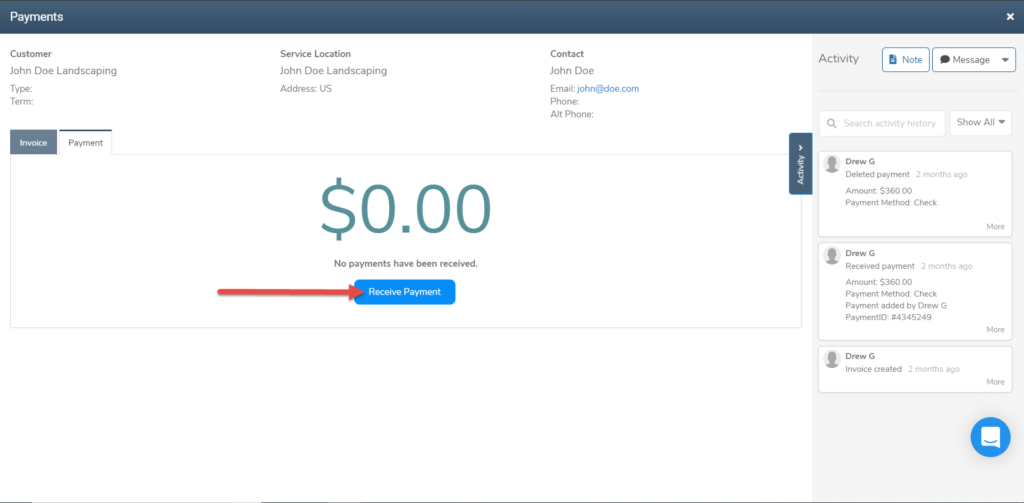
Then, select Credit Card as the payment type and click Next. This will automatically redirect you to a secure payment processing portal.
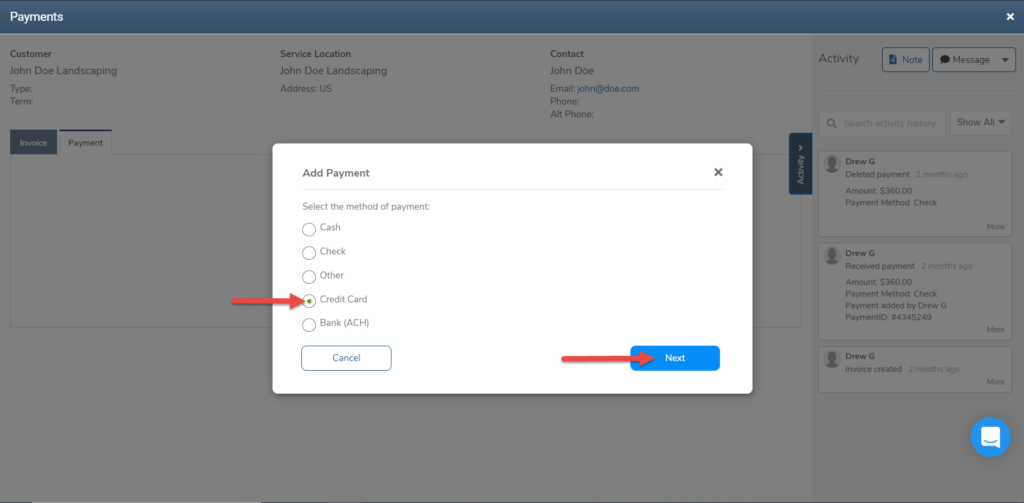
Here you’ll want to enter the amount of the payment you’d like to process, then click next. In the next screen you’ll enter the information on your customer’s card.

Once you confirm the information is correct, click Submit. This will submit the information you entered to your payment processor to begin processing the payment. It may take between 2 to 5 business days to process the payment and have it deposited into your bank, depending on your payment processor.
If you would prefer your customer make their card payment electronically rather than process the payment yourself, you can email them a copy of their invoice that they can use to make the payment.
First, click the email button at the top of the invoice.
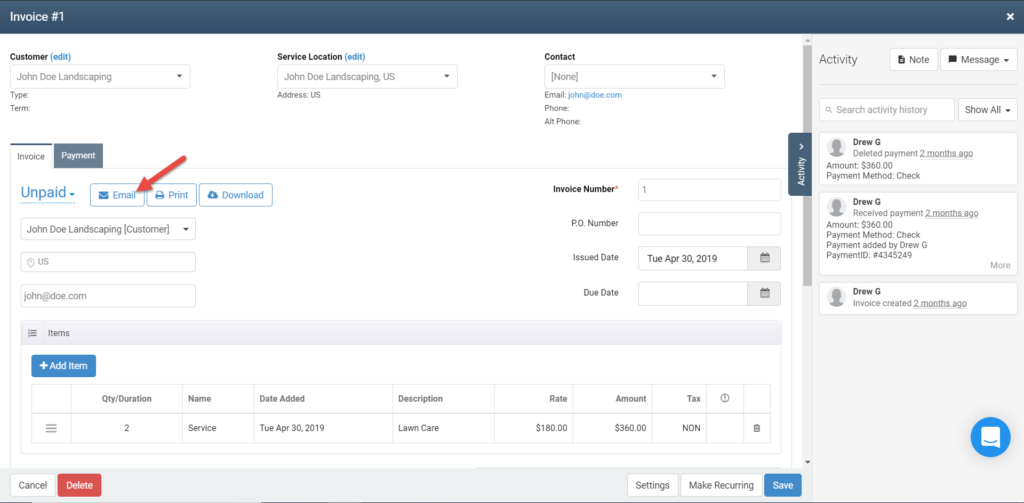
This will display your invoice email template. In here you’ll see two large Pay Now buttons, one near the top of the email.
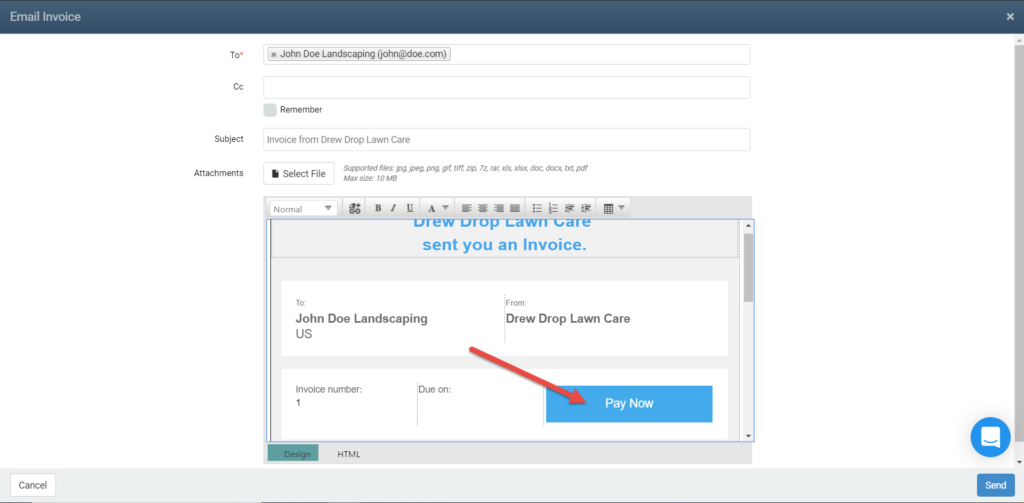
You’ll also see one near the bottom.
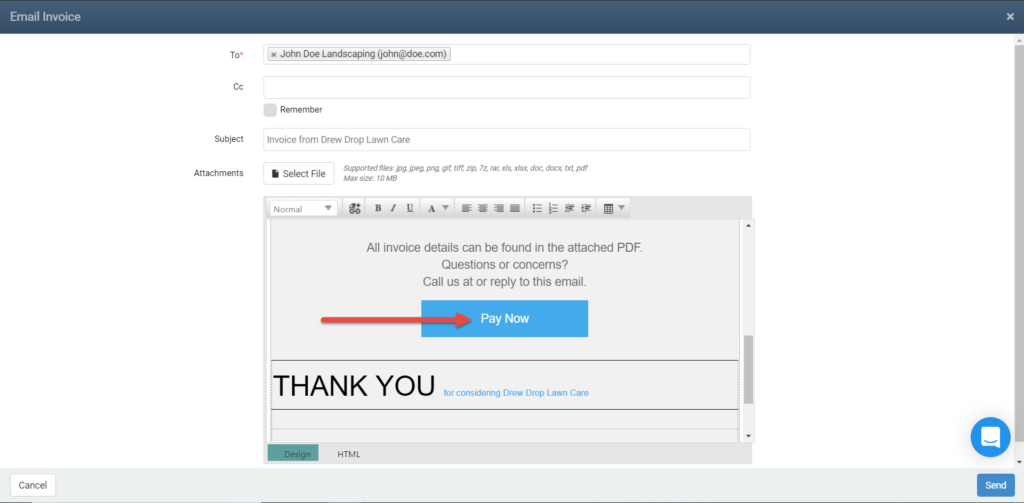
When your customer receives their invoice they can click either of those buttons to be redirected to the same secure payment portal we saw previously. In there they can enter their own card information and submit the payment. Once they do so, their payment will be reflected on the invoice in mHelpDesk.
Using mHelpDesk Payments or one of our integrated payment processors is one of the best ways to make sure you get paid on time and as conveniently as possible. And seeing as how 70% of all consumers do not buy from a business that doesn’t accept a credit card, this can win you more business as well!
We hope you liked this tip! Come back to our blog every Tuesday for a new tip of the week, bookmark this page or follow us on Facebook and Twitter to know as soon as we have a new tip up! Want to suggest a future topic? Leave us a message below!
Reach out to our Account Support Team via phone
+1(888) 558-6275 ext. 2 or chat (within our web or mobile app)
with any questions or concerns!
Last modified: June 19, 2019







