mHelpDesk Tip of the Week

from Drew G., Senior Technical Support Specialist
![]()
Every business relies on bringing in a stream of new customers to grow, but many business neglect another opportunity for increased revenue: Repeat business. Previously serviced customers are an opportunity that many businesses fail to capitalize on due to difficulties involved in tracking those customers.
![]()
Fortunately mHelpDesk makes it easy to track all the important data you need in your customer database and our reports. One in particular, the Last Service Date Report, makes it really easy to see which customers are ready for a check-in!
The Last Service Date report pulls a list of customers whose last job falls into a time range of your choice. This means that if you’d like to see which customers might be due for a yearly service, all you need to do is input the appropriate range and generate the report!
![]()
Don’t have mHelpDesk and want a live demo of our CRM or reporting? Schedule a demo >>
How to Pull Up and Use the Last Service Date Report in mHelpDesk:
To start, click on Reports in the blue navigation bar.
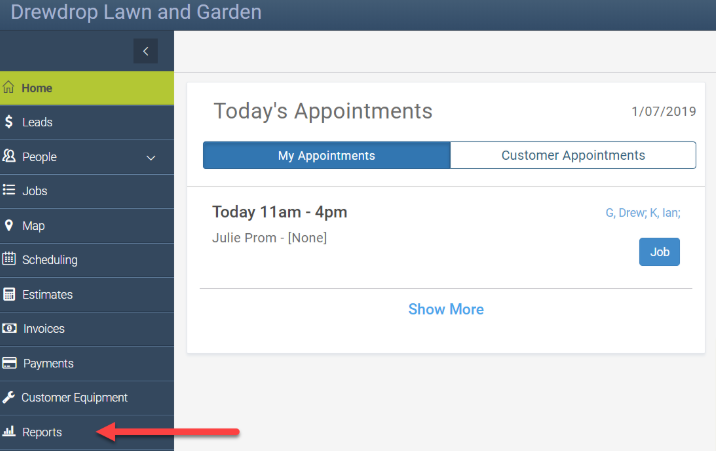
![]()
You’ll see Last service date as the second report on the list. Clicking into this report gives you two sections to filter by: Report Period, which lets you set the time range for the report, and Other Criteria, which lets you set geographic limitations on the report.
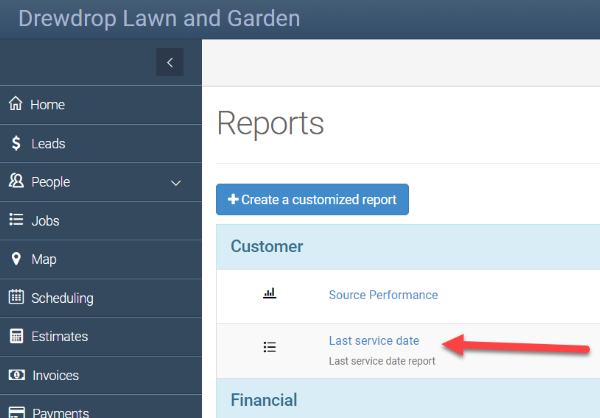
![]()
First, let’s take a look at the Report Period Section. Since we want to see who we haven’t serviced since last year, we’ll go ahead and click into the first field. Here you can select from a range of pre-set date ranges such as “This week,” “Last week,” “Last month,” and so on. For our purposes, let’s choose “Custom”, which will let us set our own date range. This can be done in the next two fields in this section. The middle field will be our start date and the last field will be our end date.
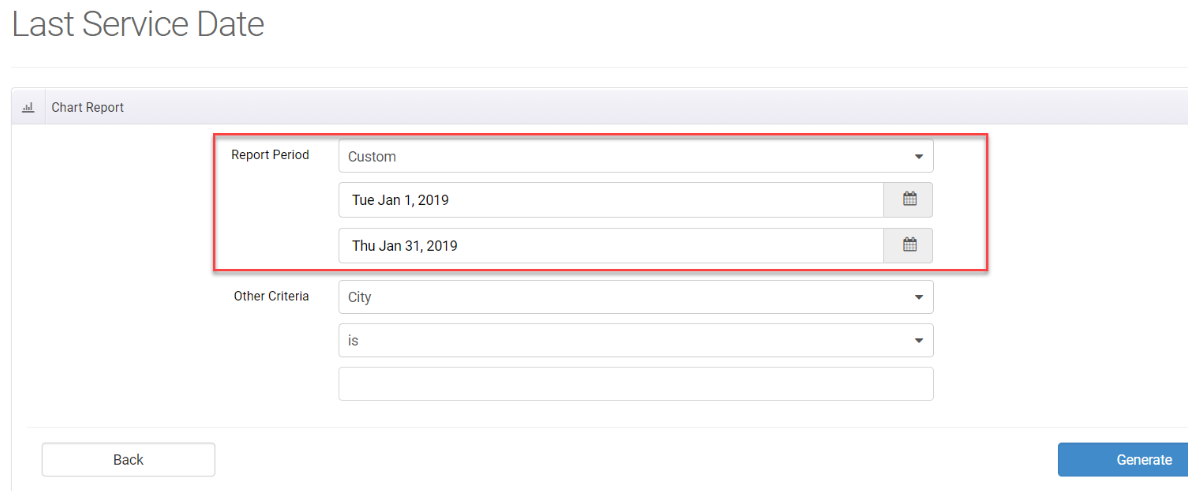
Let’s say it’s December 31, 2019 and we want to see all customers who we haven’t serviced this year. We’ll simply set the start date to January 1, 2018 and the end date to December 31, 2018. This means that if the last job we did for a customer was in 2018, that customer will show up on the list we generate.
Then we can move to the next section, “Other Criteria.” This lets us filter the resulting list by geographic information: City, Country, State, or Zip Code. This can be especially useful if your business likes to divide your service area into separate zones, or if you’d like to focus efforts on certain regions. In our case, we’ll go ahead and leave the section untouched so that we get all customers we haven’t serviced since 2017.
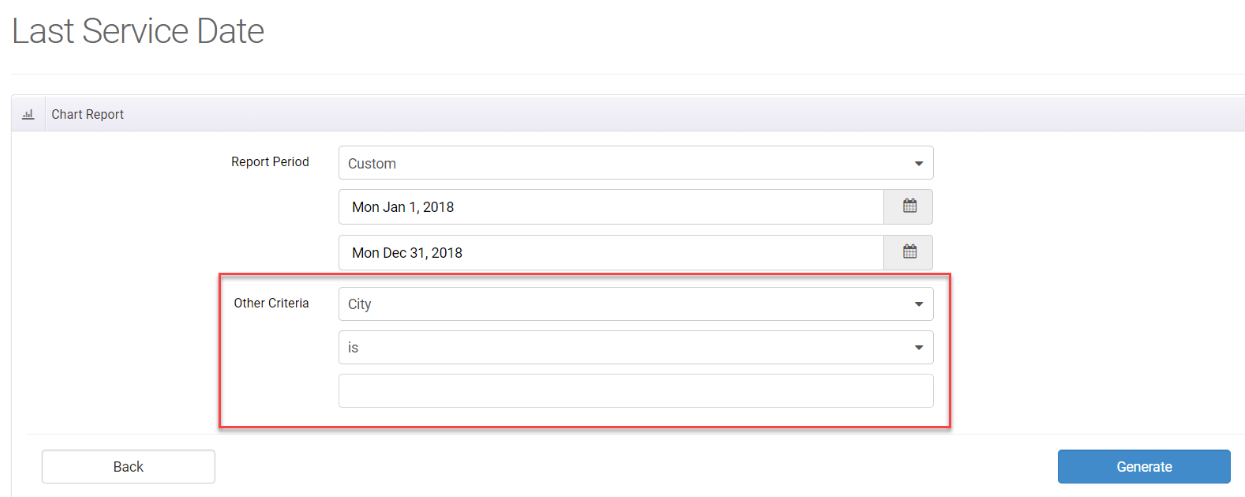
Then just click Generate! Now we have a list of all customers whose last job was created in 2017. We could use this as a list of leads or customers to reach out to, or use their emails for an advertising campaign. Since the list can be downloaded using the Download CSV button, it’s easy to upload this information into a third-party email marketing tool or any other tool at that.
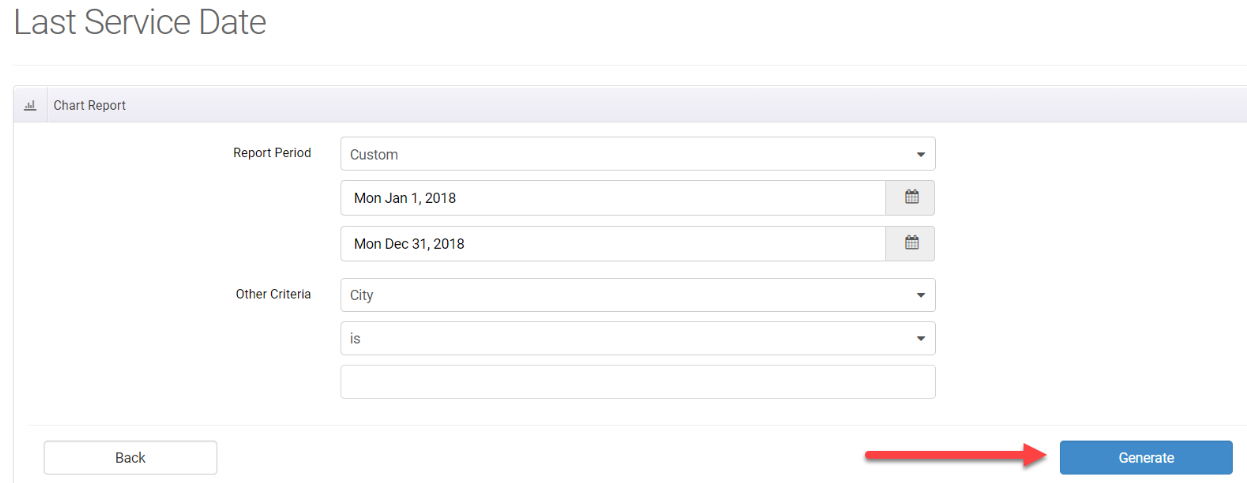
This is just one example of how the Last Service Date report can help you leverage your customer data to increase revenue and grow sales. It’s your data, and finding the best ways to use it to benefit your company is a sure way to grow your business!
Ready to check out the Last Service Date report? Login to mHelpDesk now >>
Don’t have mHelpDesk? Request a quick tour >>
We hope you liked this tip! Follow us on Facebook, Twitter or Instagram to learn when we post new tips to help you maximize your mHelpDesk account!
Reach out to our Account Support Team via phone
+1(888)558-6275 ext. 2 or chat (within our web or mobile app)
with any questions or concerns!
Last modified: March 12, 2019







